File requests are a popular feature in OneDrive that provides you with a simple way to collect audio, video, presentations, and documents from anyone within your organization or external to it. It is an ideal way to securely collect large files without having to use file-sharing software.
Here are some commonly asked questions about this feature, with answers.
How do you create a file request on OneDrive?
1. To create a new file request, start by selecting the folder you want to upload files to and select ‘request files’.
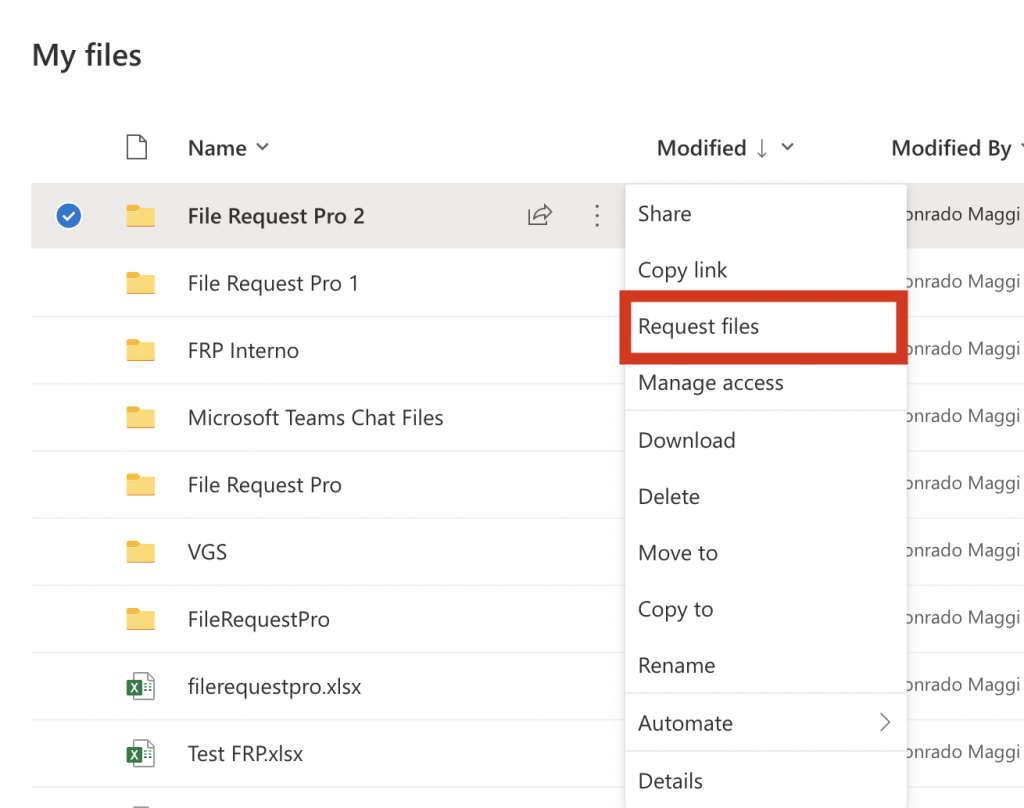
2. Describe what files you are requesting
Use a descriptive name of the file you are requesting, so external users know what you are requesting, for example, ‘Full-length video of T. White’s conference speech, October 2022’.
3. Send a link to people or enter their emails
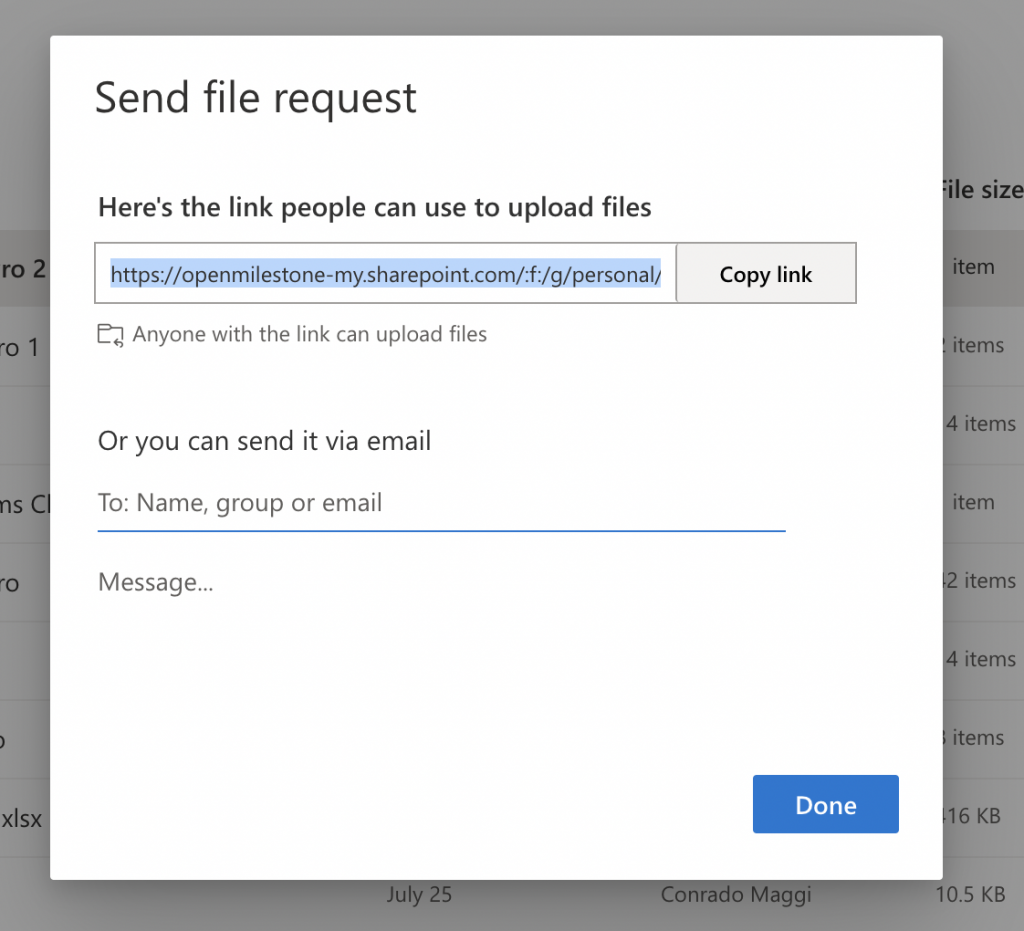
If you enter people’s emails, you can add an extra note to clarify what information you need and when. This information is aded to the automated email.
The recipient will receive a file request:
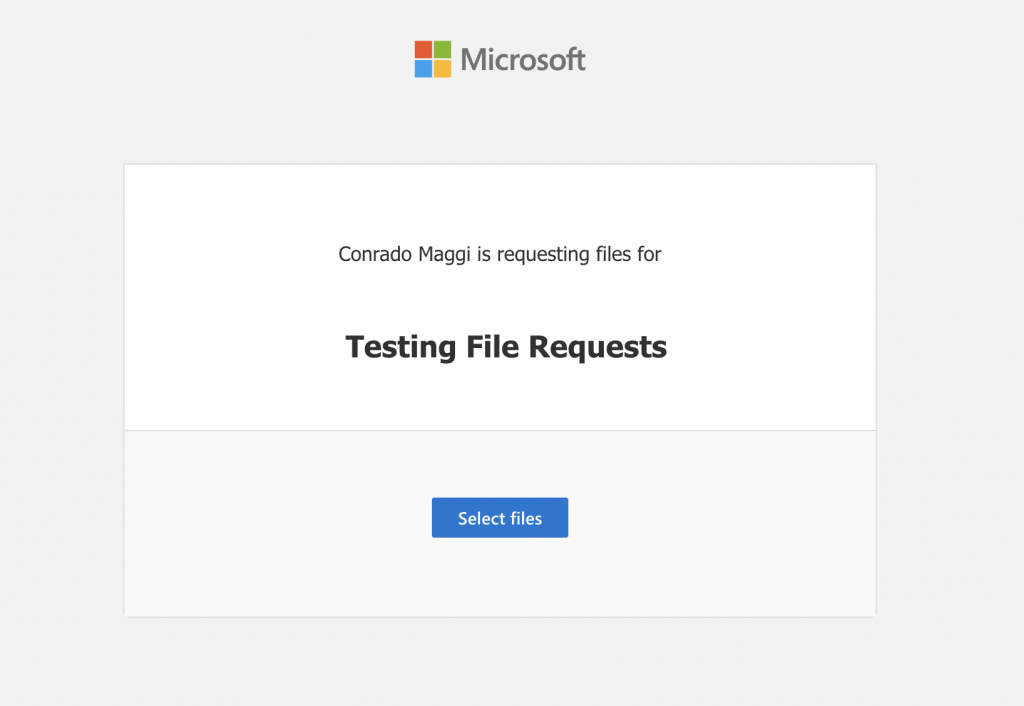
4. You’ll receive a notification email whenever someone uploads files to your file request folder
How do you send a file request on OneDrive?
After you have set up your OneDrive file request folder, a window will appear labeled “send file request”.
There are two methods for sending a request on OneDrive:
1. Share the link
You can share the automatically generated link with your client through email or another messaging platform such as Asana or Slack.
Simply click on “copy link” and the link will be copied to your clipboard for pasting.
2. Send an email invitation for file request
Alternatively, you can send recipients the upload link by entering their email addresses in the designated field.
OneDrive also gives you the option to add a message.
You might want to use this space to specify what files you need your clients to upload, for example, “Please add your logo files, in PNG, a black version and a white version.”
You’ll get a notification email when someone uploads to your folder. When you access your file request folder, you’ll be able to view, rename, and download the uploaded files.
For more information, see Microsoft’s help documentation.
What are some OneDrive File Requests limitations and considerations?
Who can use the OneDrive file request feature?
You need a OneDrive for work or school accounts, OneDrive for Business. This feature is not available in the following Microsoft 365 editions
- Office 365 Government
- Office 365 operated by 21Vianet
- OneDrive for home
- Office 365 Germany.
Can anyone upload to OneDrive file requests?
Yes. If you are looking to allow others to upload files to your OneDrive folder, OneDrive’s file request feature is the solution you’ve been searching for. This powerful tool enables you to create a dedicated folder where colleagues, clients, friends or anyone with the link to be able to upload files directly to your OneDrive, without granting them access to view the contents of your drive.
Can you use the request files feature with SharePoint libraries?
No. Microsoft briefly launched a file request feature for SharePoint in 2020 but pulled it soon afterward. If you want to use SharePoint sites for requesting files, you need to either use a complex workaround using Power Ignite and permissions or use file collection software that natively integrates with SharePoint.
If you wish to use SharePoint, you can always check for an alternative like File Request Pro
What is the recipients’ experience?
Recipients see a basic Microsoft-branded message asking them to upload files.
If they are not signed in to a Microsoft account, the recipient will be asked to add their first and last name. This information is prefixed to their files to help you identify them. Recipients get a success message when they have successfully uploaded files.
Can you collect extra text information with the uploaded files?
No, you don’t have form-building functionality. You can add a brief message asking recipients to email you extra information, but they might forget once they have uploaded files.
Microsoft Forms doesn’t currently let you collect files from anyone outside your organization. This is unpopular with many Microsoft users, but there haven’t been any changes announced as of early 2022.
If you need to collect extra information, you’ll need to use file upload software that natively integrates with Microsoft OneDrive (see the example below, created using file upload software File Request Pro).
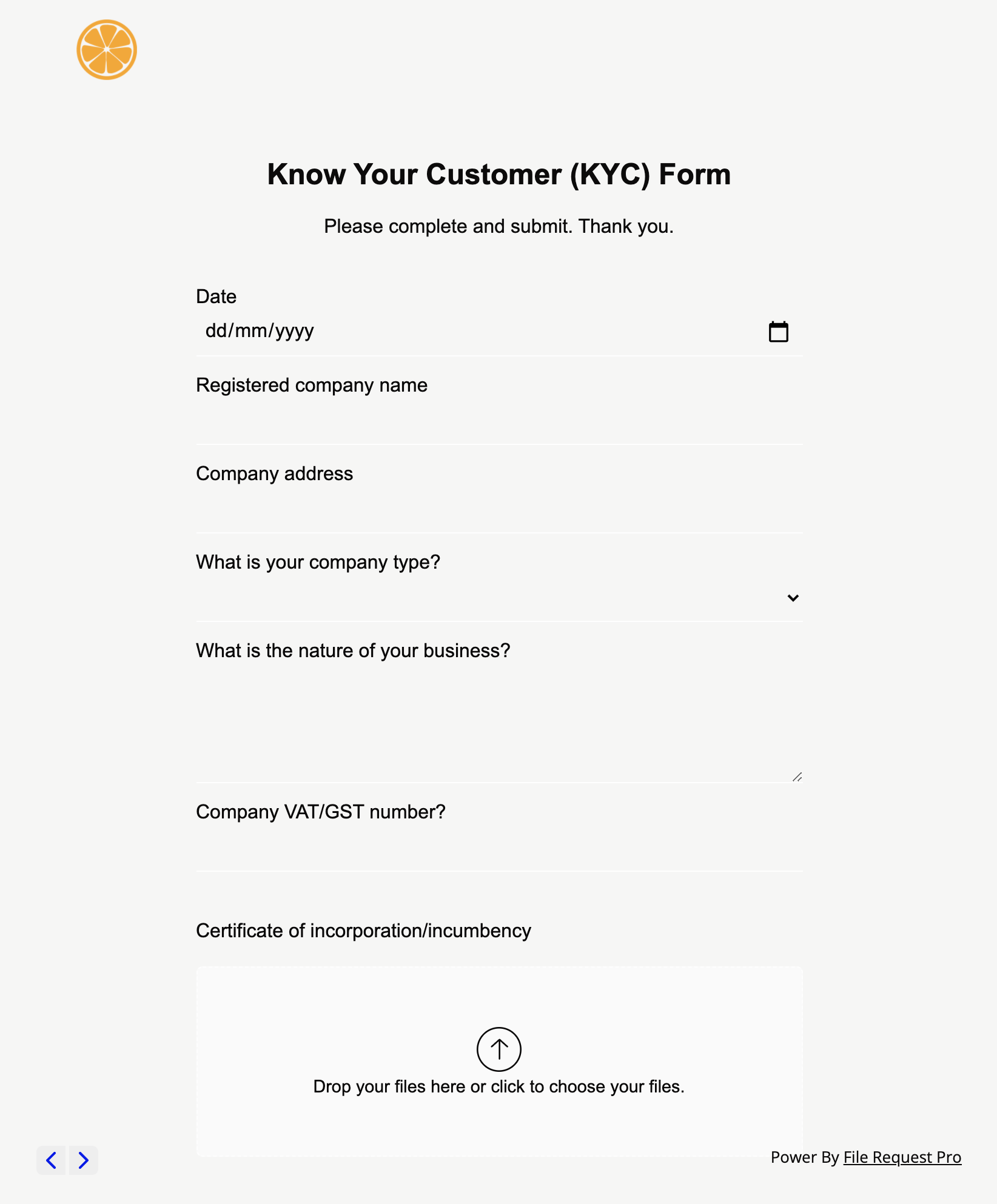
Can you customize or white-label file requests?
You can’t customize or white-label the file request link. File request forms are designed by Microsoft, using their branding. This does mean the process can seem a little disconnected for your recipient because the style of the file request will be different from your company’s in-house style.
You also can’t add extra form and content fields to ask for relevant information like emails, telephone numbers, dates, dropdown questions, checkbox questions, and so on.
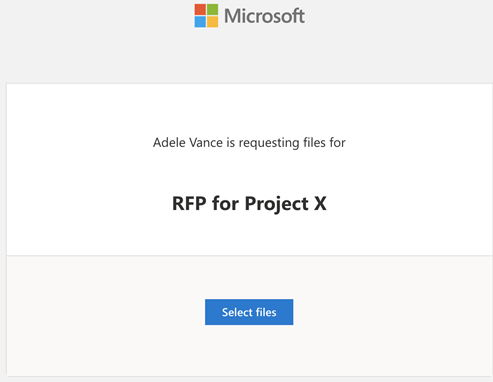
In contrast, specialised file upload page software allows you to create a file request like this:
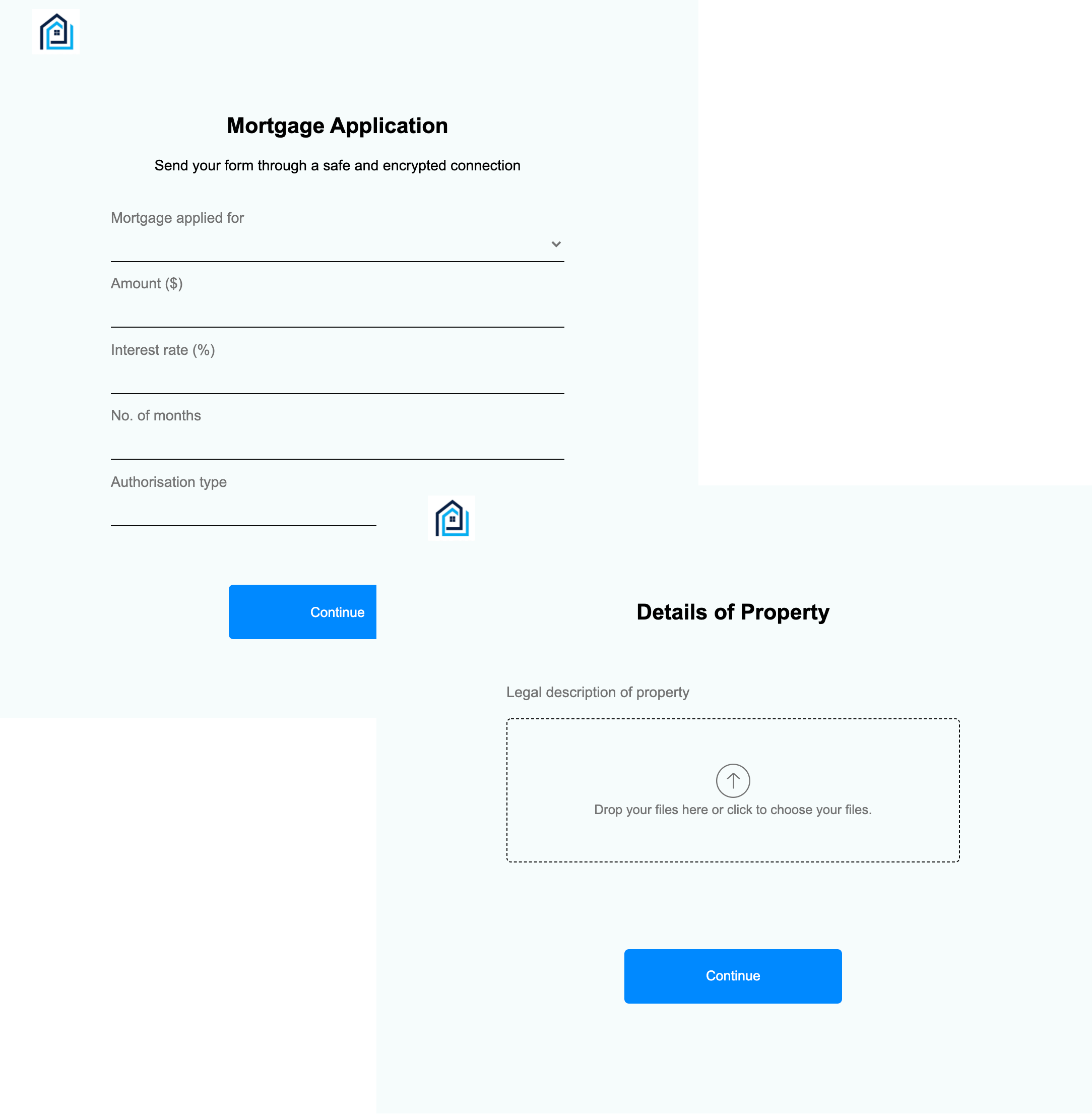
This upload page was created using upload page software File Request Pro.
Can you automate client file requests and reminder emails?
No, you need to reminder emails manually. Microsoft will display a success message, but you can’t direct recipients to a thank-you page.
If you are getting fed up sending emails, then look at file upload software that automates the process for you. You could use email automation software, but it will be challenging to make the emails ‘smart’ – so that they only ask clients for missing files.
What are the alternatives to OneDrive file requests?
OneDrive file request is pretty good if you are already using OneDrive and want to receive files from people within your company or external to it.
However, you might come up against these problems if collecting files is central to your business:
- Do you need a professional file request experience that is customizable and fits with your company branding?
- Do you need automated email sequences that save you time chasing clients for files?
- Do you need form-building functionality so you can easily request extra information from clients, as well as documents?
If you answer ‘yes’ to any of these questions, then look at file upload software or client portals.
File Request Pro – collect and organize files and information from anyone, direct to your OneDrive account.
File Request Pro is specialist file upload software. This means it is part form builder, part upload software, and part automation tool.
Use OneDrive for file storage and File Request Pro for professionally requesting, collecting, and organizing client files and information.
- White-label and customize file request forms.
- Create one-page or multi-page forms to request any type of extra information.
- Use conditional logic to only show clients questions or requests relevant to them.
- Dynamic file organization based on whatever factor you choose (name, email, ID, etc).
- Automated email and thank you reminder sequences.
- Send file requests to anyone, on any device, with no sign-up required.
- Native integration with Microsoft OneDrive and SharePoint.
See how you can use File Request Pro and Microsoft OneDrive.