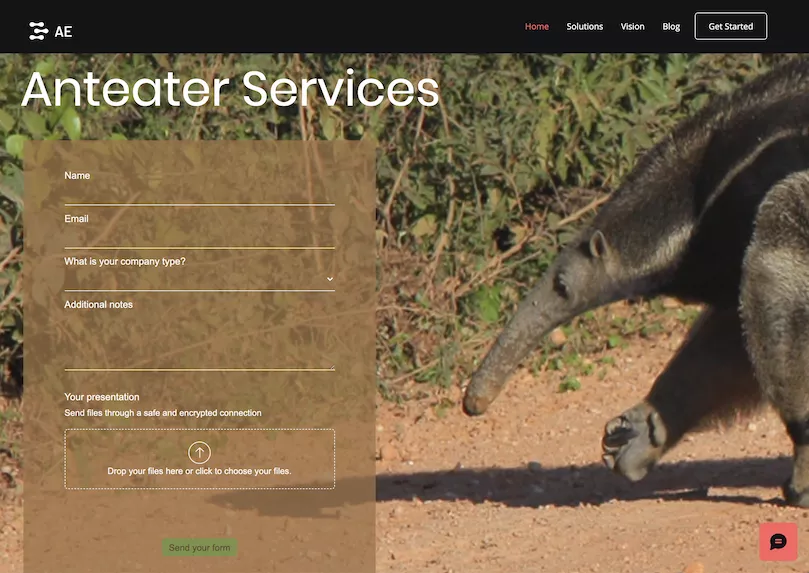Wix has a basic file upload option that you can add to your site. You can access the files in your Media Manager and then download them. If you need to collect files from friends and family this is probably okay. If you need a more professional document collection solution look at file request software that integrates with Wix.
Receive uploaded files using the native Wix upload option
Wix provides you with a basic file upload field on their premium plan. You can collect videos, audio, images and documents. For more information about adding a file upload field see the Wix help article.
The instructions for adding a file upload option to a site form is different to standalone forms. For both options though, you have some control over what supporting text (for instructions about what to upload, button text and placeholder text).
Files are sent to Site Files in your Media Manager. You can then download these. This is fine if you are not expecting many files and are happy organising them yourself. However, if you are a company expecting a number of uploads, then processing files might quickly becomes very time consuming. Client files may have random file names, while organising them means manually downloading them.
File request software that integrates with Wix – for companies
File Request Pro natively integrates with Dropbox, Google Drive, OneDrive and SharePoint, as well as Wix. So you can automatically send files to your cloud storage. You can even choose how you want the files organised. For example, you can choose to create a folder for each client with the client’s name. All this can be automated, meaning you can concentrate on more valuable tasks.
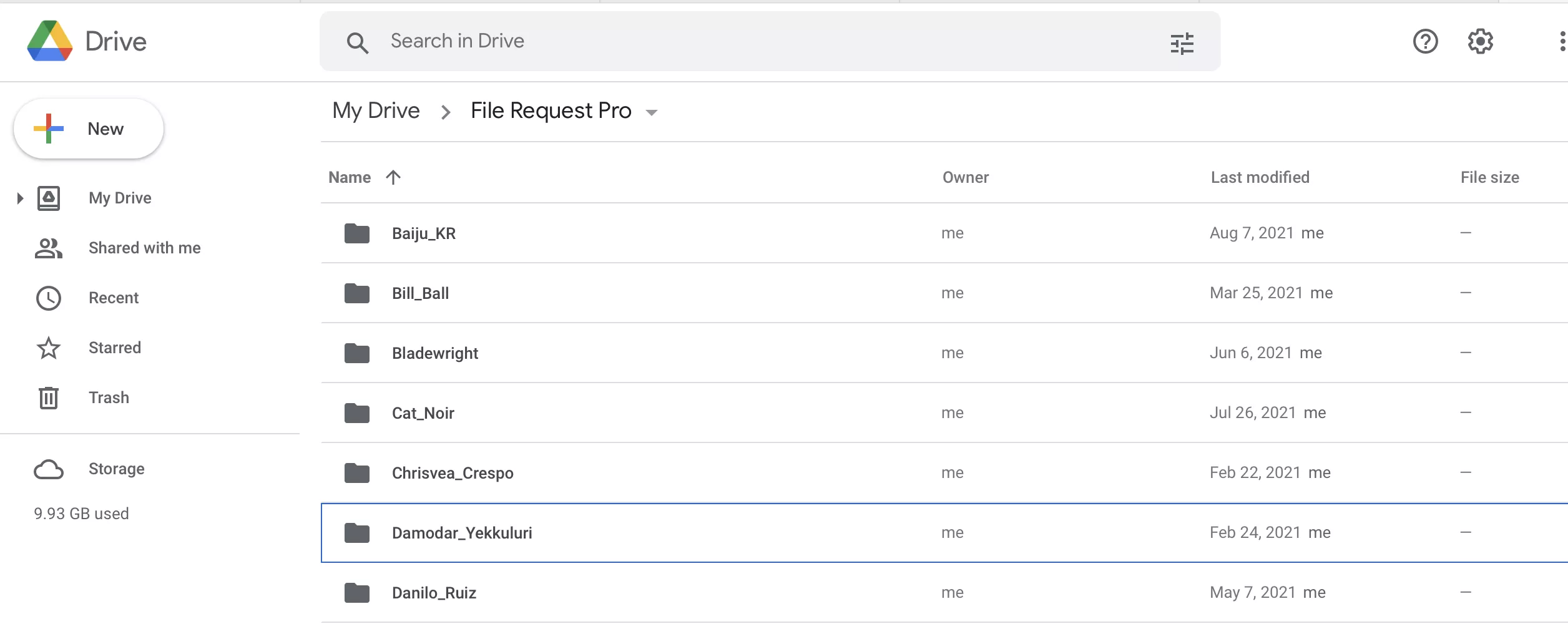
File Request Pro and Wix
You can use File Request Pro to collect files, documents, videos and any other type of file, with generous file size limits. The file request field has also been created to ensure it is an essential part of the design of your website. This improves response rates – as does multi-page forms, which are also available.
Forms can be fully customised, and work on a variety of client devices without them needing to log in or create an account.
Security and File Request Pro
All files and content are sent over a secure connection. Our at rest and in transit encryption ensures that messaging, data and file transfers are secured to the latest global standards. If you then automatically send files to your secure Google Drive folder (or other) then your file collection process is secure.
Although Wix takes security very seriously, the need to download files from Site Files means that human error might become an issue if you are dealing with many documents, with different names, in no particular order. Some may be lost before you can get them organised.
Adding a branded upload form by File Request Pro to Wix
Start by getting your embed code as described here.
Step 1: Decide where to display your upload form.
Sign in to your Wix Website Builder dashboard, click Edit Site and navigate to the page where you wish to display the upload form. Create a new page just for your form or include it on your home or contact pages.
Step 2: Insert widget code
Click on the “Add” button on the left followed by ‘HTML Code’.
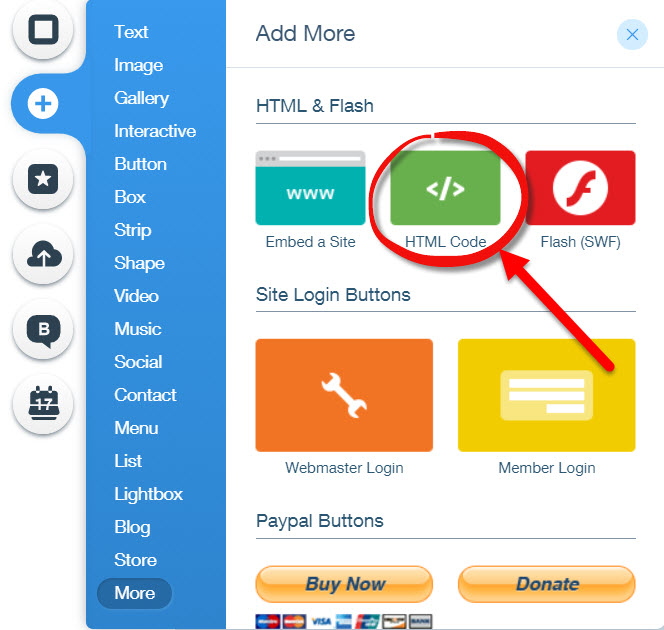
Click ‘Enter Code’ and copy and paste the embed code into the box.
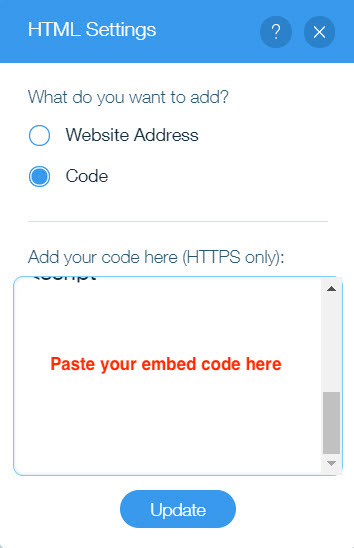
As soon as you hit ‘Update’, you should see your form appear on the page. Save the changes and click Publish.
See pricing for File Request Pro.