Google Drive is a great platform for storing, sharing, and synching files across your devices. It doesn’t have a specific file request feature though. So how does Google Drive work for requesting files?
File sharing vs file requests – what’s the difference?
Google Drive is optimized for collaboration, which is why it allows you to share files rather than specifically request files. It gives you as much control as possible in terms of how you can share files, but you are still left with some privacy concerns. Contributors can open and see all files in a shared folder, even using the most restrictive ‘view only’ setting.
In contrast, products with a ‘file request’ feature mean you don’t need to share your folders with anyone else. With file upload software (like File Request Pro), you request large files or folders using a branded upload page, and files are automatically sent to a folder on your cloud drive. You don’t need to ‘share’ your folder with anyone else just to receive files.
Can you collect files from anyone using Google Drive? Or even Google Forms?
No. As Google writes in their Drive help section: “If you share with an email address that isn’t a Google Account, they’ll only be able to view the file”. They won’t be able to share files with you or edit other files in that folder.
Google Forms also requires respondents to sign in to a Google account to upload files. This means that only certain people can upload files, rather than anyone.
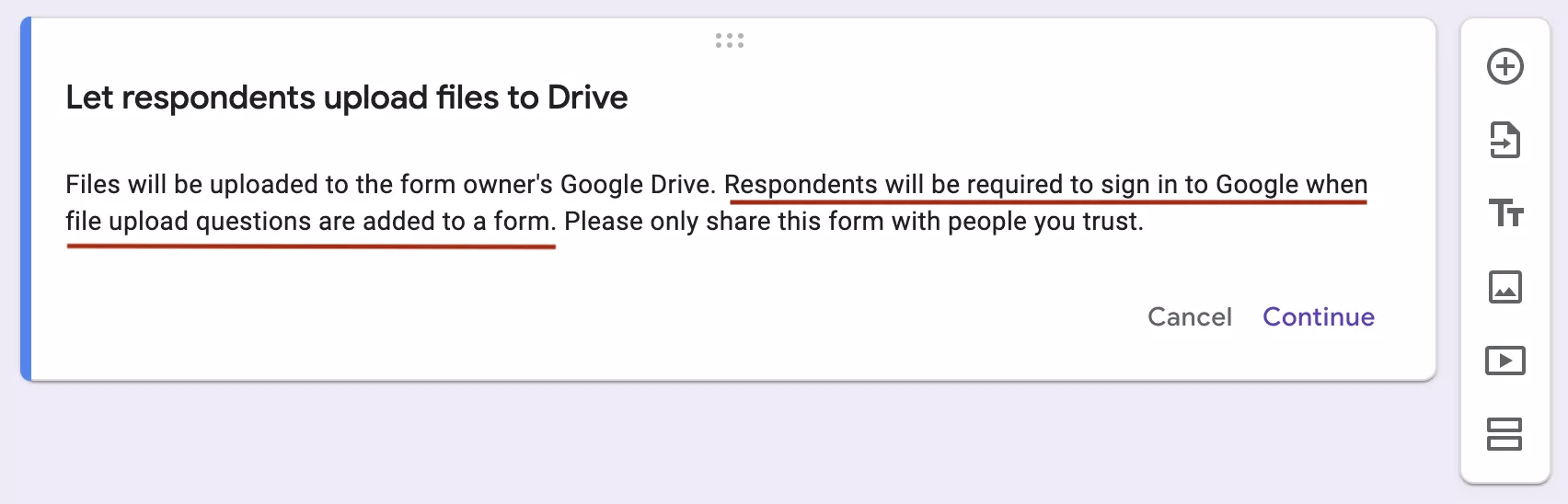
There are some fairly complex tech workarounds. Otherwise, file request software provides an easy way to request files from anyone.
Can you Customize Google Drive file-sharing Requests?
Not really. You can add a message, but the form itself can’t be customized. You can’t add your own branding or make the file-sharing request look like it comes from your company.
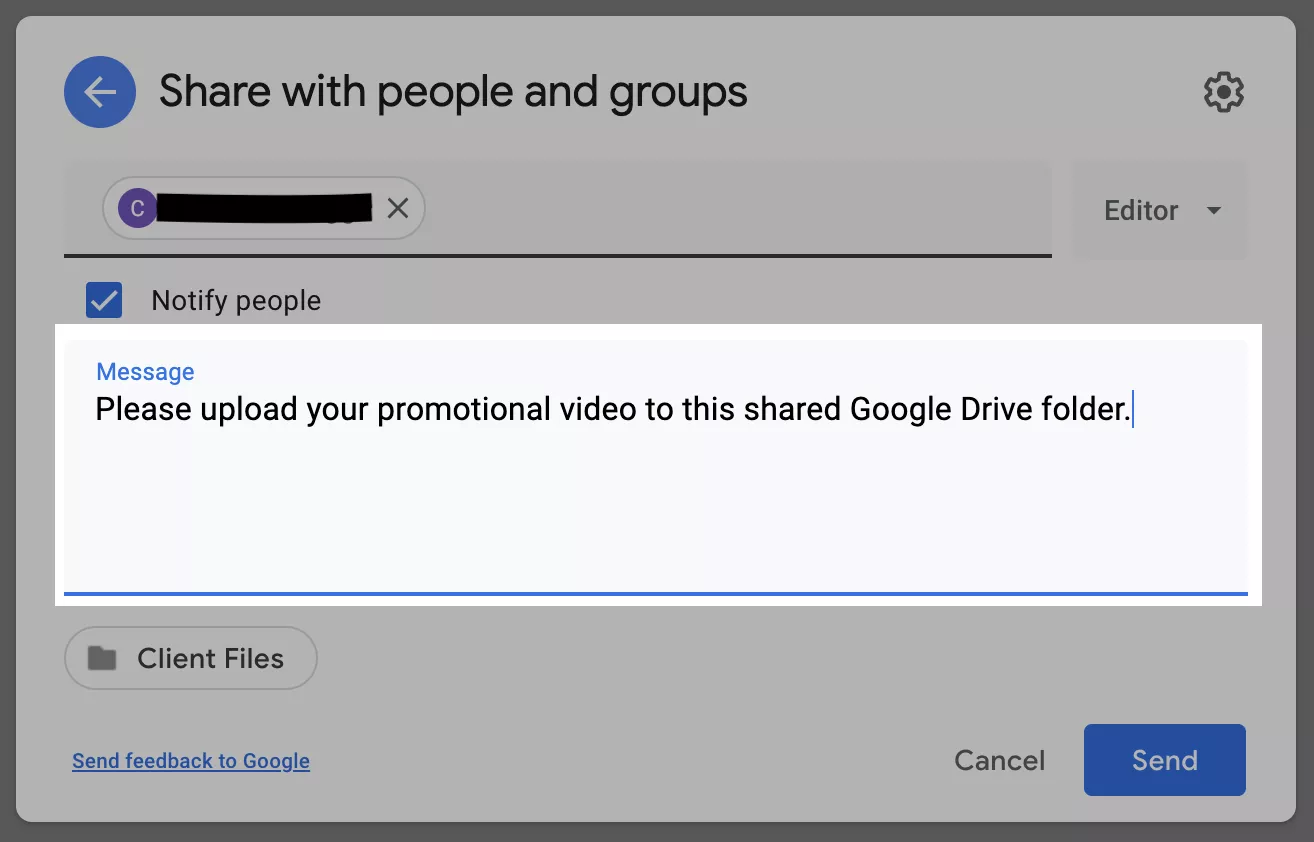
Canceling a file-sharing request on Google Drive.
It is fairly easy to revoke access to specific contributors to a shared folder. This is important for security reasons. You go to the file or folder, click share, find their name, click the down arrow, and select ‘remove’.
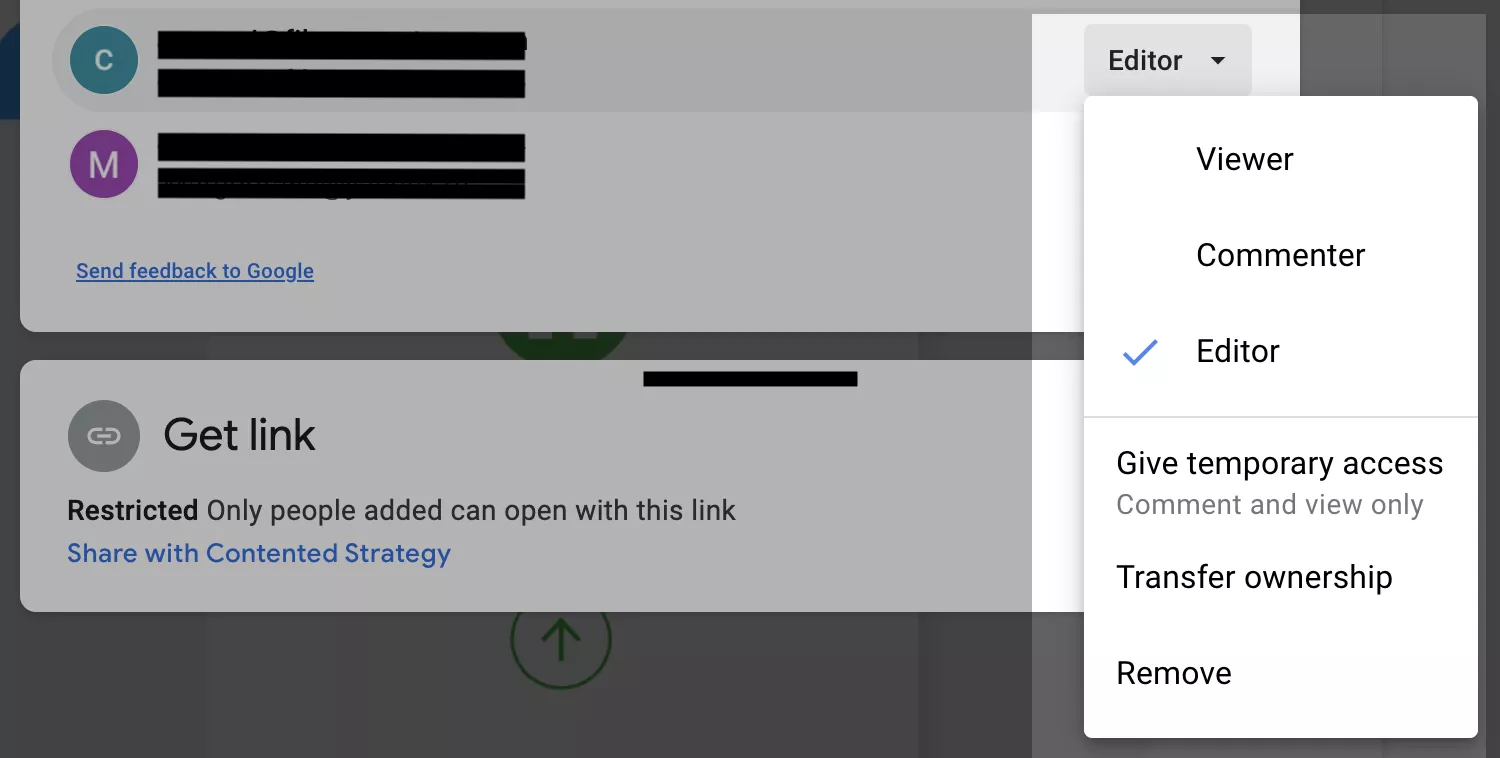
You do need to remember to do this though, for all contributors you wish to remove. Having a shared folder that is open access to all contributors indefinitely does bring with it security issues.
You need to be particularly vigilant in terms of security with confidential client files, or private files from European citizens protected by the GDPR.
If you don’t want to keep track of who has access to your Google Drive, use software that allows you to request files rather than share them. Choose file request software with strict security protocols. For example, data should be deleted from their servers after 30 days, or on request.
Should you use Google Drive or find file request software that integrates with it?
Google Drive is essentially a cloud storage platform. It’s not a form builder or file request software. Given that it’s free for up to 15GB of storage, plus file sharing, you already have quite a lot of functionality for the price.
If you want an easy and professional file request experience look at file upload software, which also helps you automate file organization and email sequences as well.