Microsoft Forms allows users to collect data efficiently, but a common question arises regarding file uploads from outside the organization. This feature, essential for gathering documents from external partners or clients, is easy to enable yet often misunderstood.
By default, Microsoft Forms restricts file uploads to users within the organization to preserve security and manage data flow.
Microsoft Forms offers a wide array of features tailored to different needs. Users can create forms, quizzes, and surveys with ease. It includes customizable themes, branching logic, and real-time response data visualization.
Setting Up File Uploads
Setting up file uploads in Microsoft Forms requires creating a form with the file upload option and configuring the form settings to control document types and access permissions.
Creating a Form with File Upload
If some of your form questions may require your responders to upload/attach files to their answers. You can add a type of question to your form that allows for file uploads.
To begin, open Microsoft Forms and click on New Form. Enter a title and description for your form to make it easy to understand its purpose. Next, add questions by selecting Add New.
Choose the File Upload question type from the available options. This distinct question type allows respondents to upload documents directly. Specify the allowed file formats (e.g., PDF, DOCX) by clicking on File types and selecting the desired formats. You can also limit the number of files respondents can upload by setting a maximum number of documents.
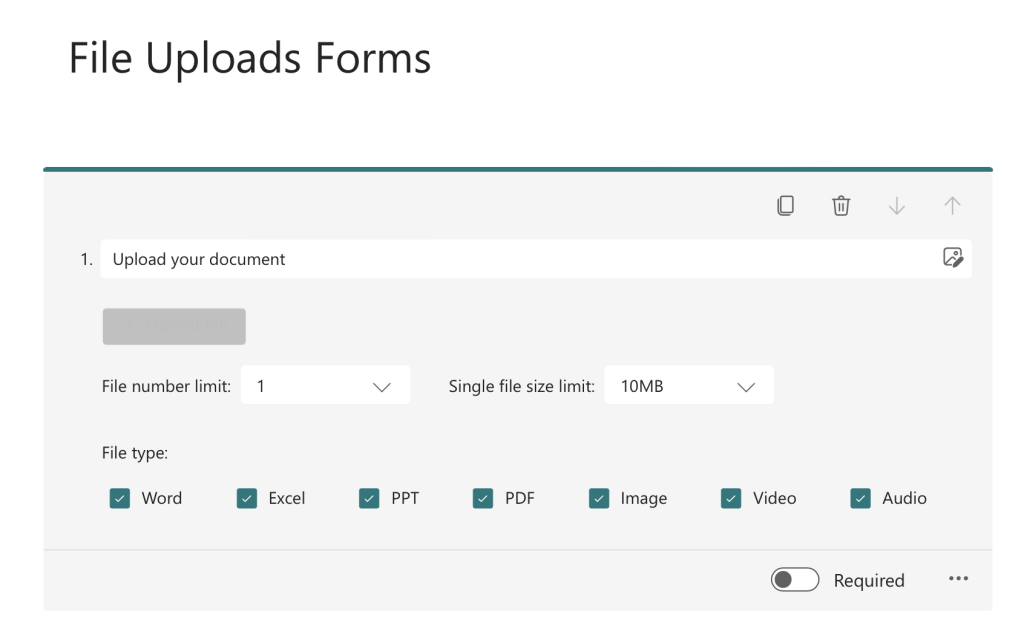
Adjust the respondent permissions under the Responses section. Here, you can choose whether to allow only those within your organization to respond or extend access to anyone with the link. You can also choose to make the form anonymous.
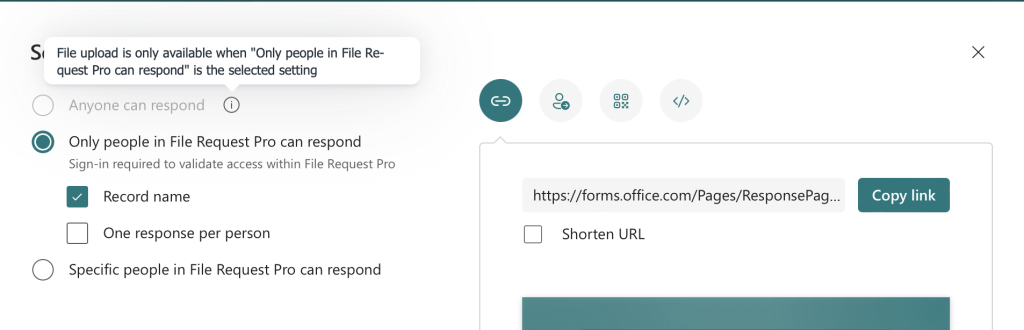
As you can see in the image because I’ve added a File upload question. I could only share this form with people within my organization.
It is annoying that you have a perfectly good form builder like Microsoft Forms and you can’t use it to upload files from people outside the organization. Currently, making this feature available doesn’t seem to be on the roadmap.
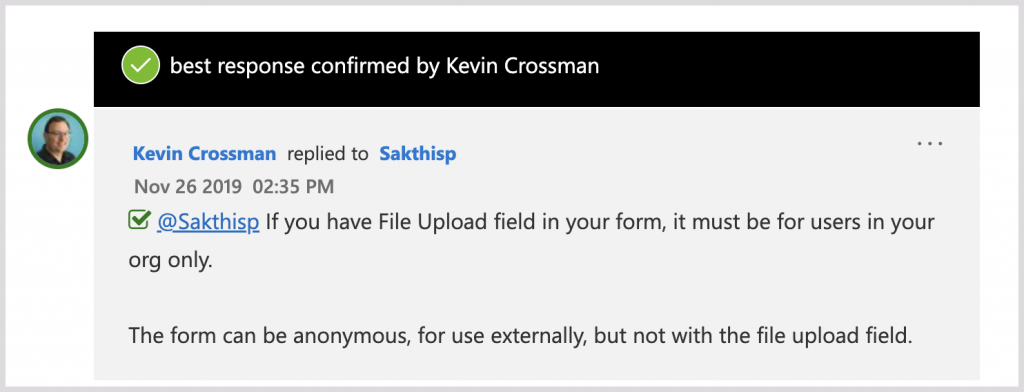
One common work-around for this limitation is using OneDrive file requests. Launched in 2019, it is good for simple use cases, although you need to enable to correct permissions. Microsoft briefly introduced file requests for SharePoint in 2020 but pulled the feature soon after.
If you want to build file request forms, you need to look at options outside Microsoft.
Managing File Uploads in Microsoft Forms
Managing file uploads in Microsoft Forms involves understanding how to access, organize, and integrate uploaded files with services like OneDrive and SharePoint efficiently.
Accessing Uploaded Files
When users upload files in Microsoft Forms, these files are stored in a designated folder in the form creator’s OneDrive for Business. Form owners can easily find the uploaded files in the corresponding Responses folder, named after the form. Ensuring access to these files requires checking OneDrive permissions regularly to maintain data integrity and security.
Organizing and Sharing Uploaded Files
Organizing uploaded files is essential for efficient data management. Form creators can move and categorize files within their OneDrive or SharePoint document libraries. For sharing, they can use Share options in OneDrive or SharePoint to grant access to colleagues or collaborators.
File Request Pro includes a handy auto-organizing feature that will organize the files in OneDrive or Sharepoint automatically
OneDrive and SharePoint Integration
Integrating OneDrive and SharePoint with Microsoft Forms helps enhance collaborative workflows. Uploaded files can be seamlessly synced to SharePoint sites, enabling team members working in Microsoft Teams to access and manage these files directly from their teams’ document libraries. This integration helps streamline collaboration, making file access and management more dynamic and accessible within a unified platform.
File Request Pro uploads page could be easily synced back to OneDrive or Sharepoint
Microsoft Forms Alternative that allows external users to upload files to OneDrive and SharePoint
File Request Pro is part form builder, part file upload software and part automation tool. It natively integrates with both Microsoft OneDrive and SharePoint.
We designed it to make it as easy as possible for you to receive and organise files and folders, while streamlining your workflow. No one wants to be chasing people for content, manually organizing files, or searching for misplaced ones. With File Request Pro, you don’t need to.
File Request Pro is focused solely on file collection, so you don’t have the extra features and higher price point of client interaction hubs like Huddle.
Creating a new upload form with File Request Pro only takes a few minutes. Simply fill in a few details or select ‘Continue with Microsoft’. Your free trial will last 14 days.

Start building your upload page. This page can be as simple or as complicated as you want.
You can collect almost any type of information from your clients using these fields: text, phone, email, URL, checkbox, dropdown, date, and more. You can also add as many dropzones as you like to collect files or folders.
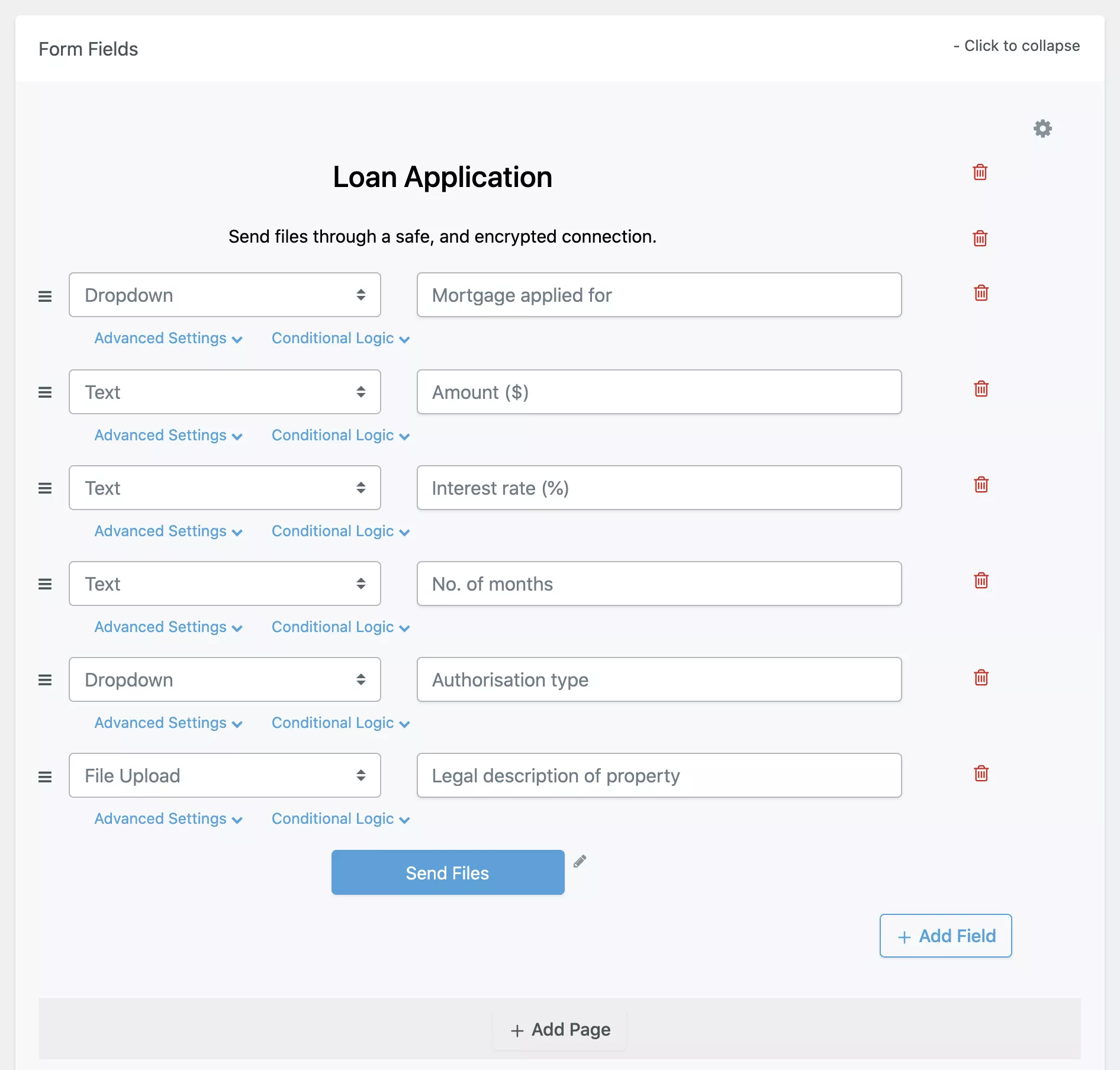
Any type of field that best matches your company’s needs and corresponds with the data you need from your customers can be included. More data can be gathered with this form, which can then be used to remarket to individual clients.
Decide whether you want to keep questions on a one-page form or add page breaks to create a multi-page form.
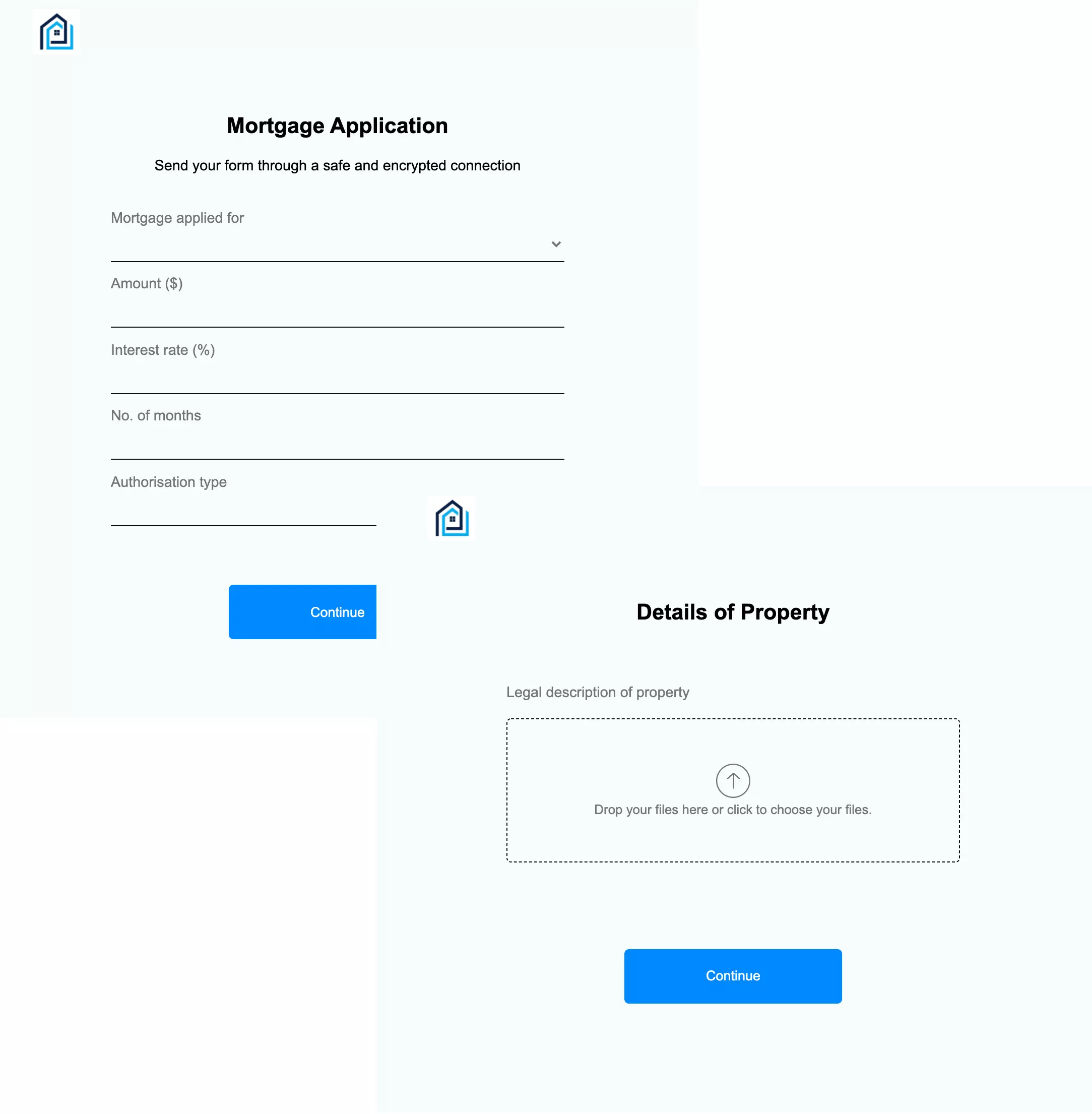
You can also customize your page to match your brand and website colours
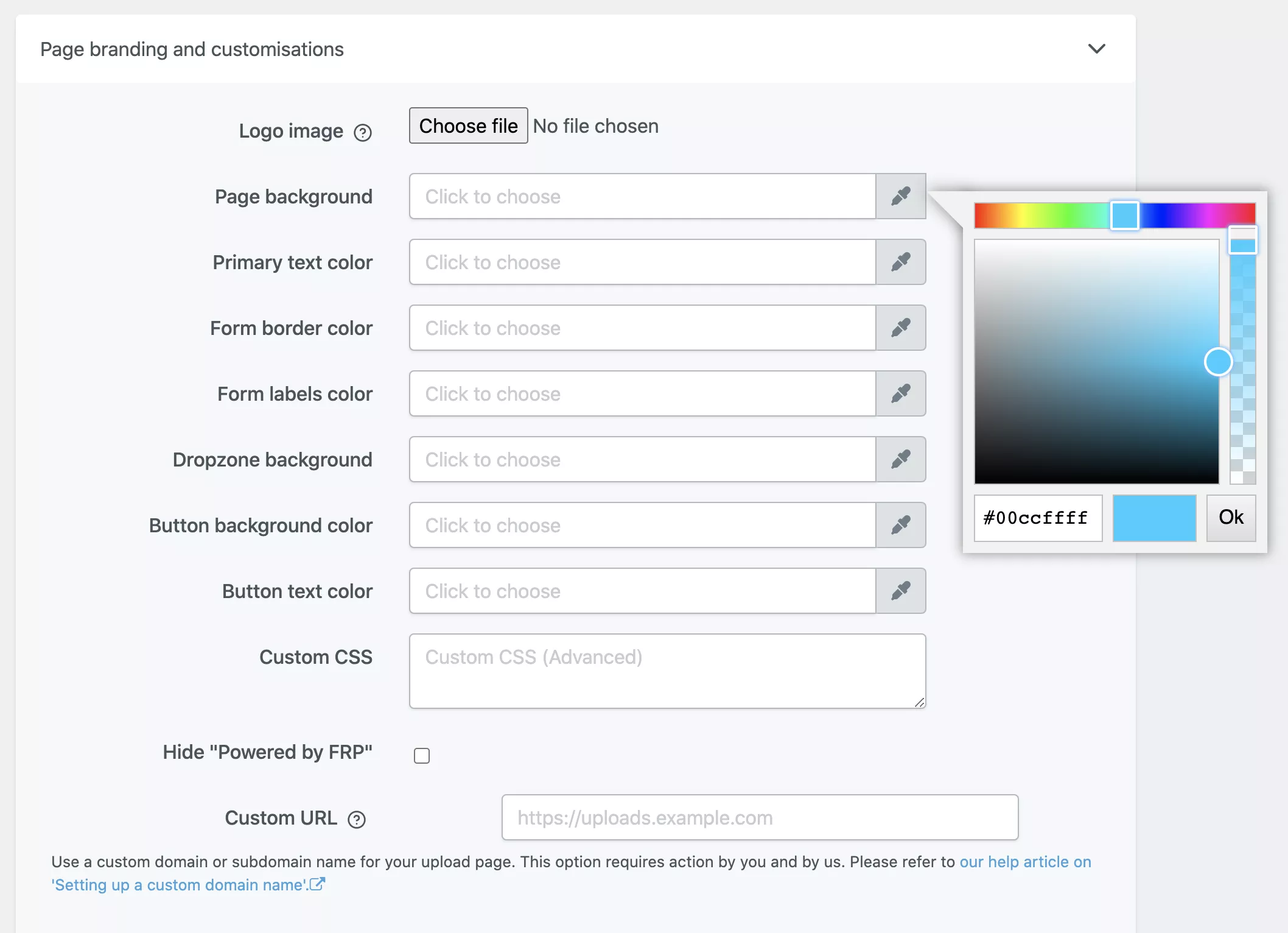
Choose how you want to automatically organise files in your OneDrive or SharePoint account. Do you want to dynamically group content into subfolders by name, email, mortgage type, or any other value you specify?
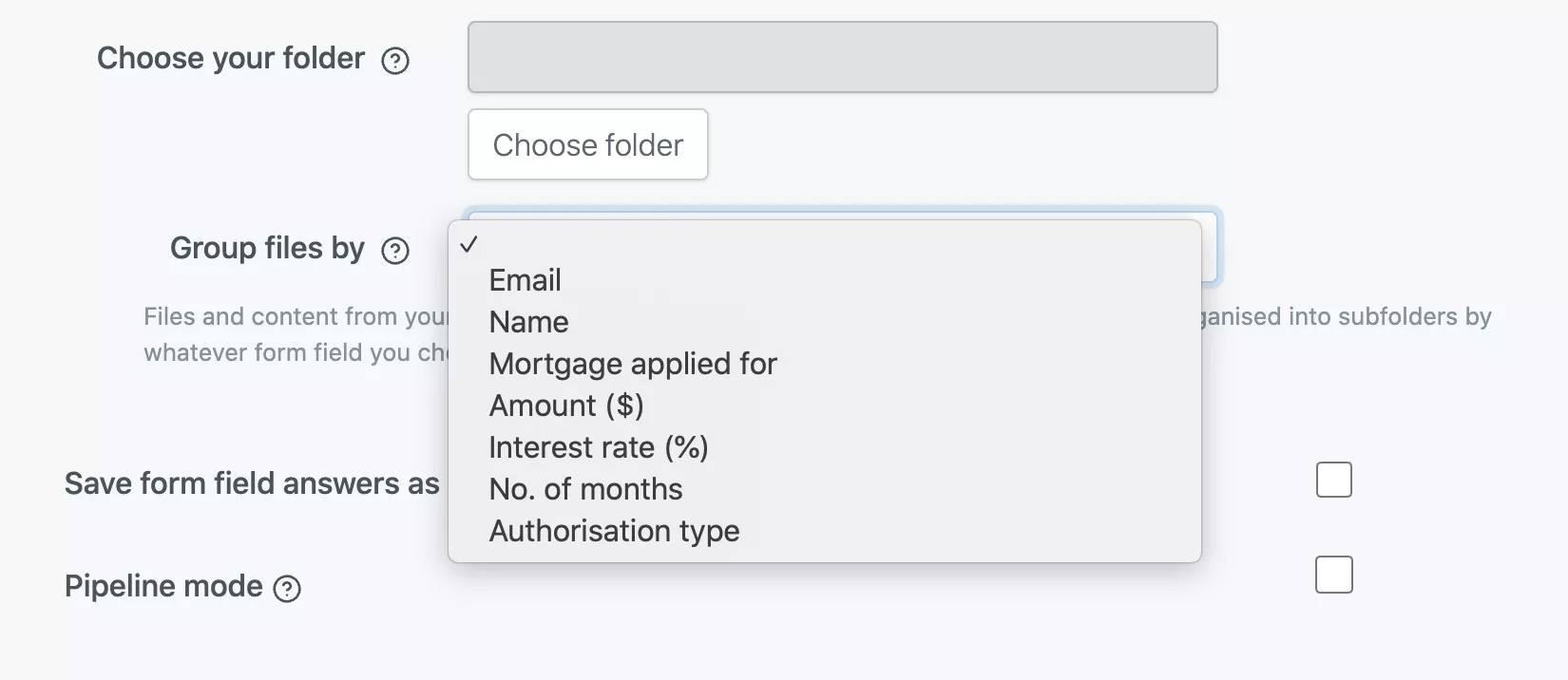
To save you time chasing clients for content, you can also set up automated reminders.
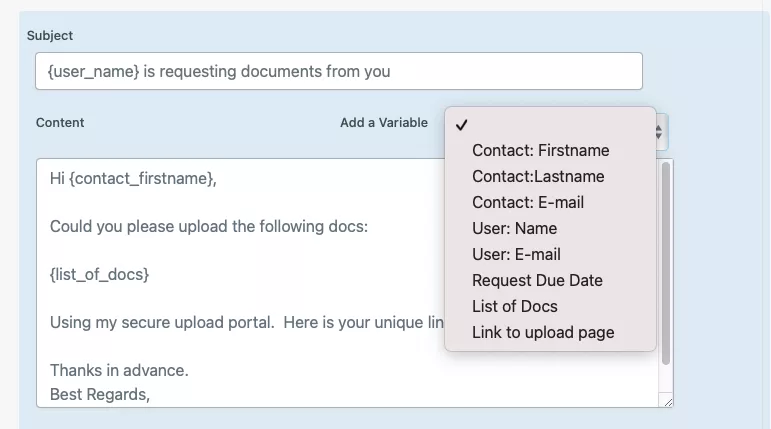
You can also add extra admin users so members of your team can send file requests as well.
Finally, from the Integrations menu, you can easily connect your Sharepoint account.
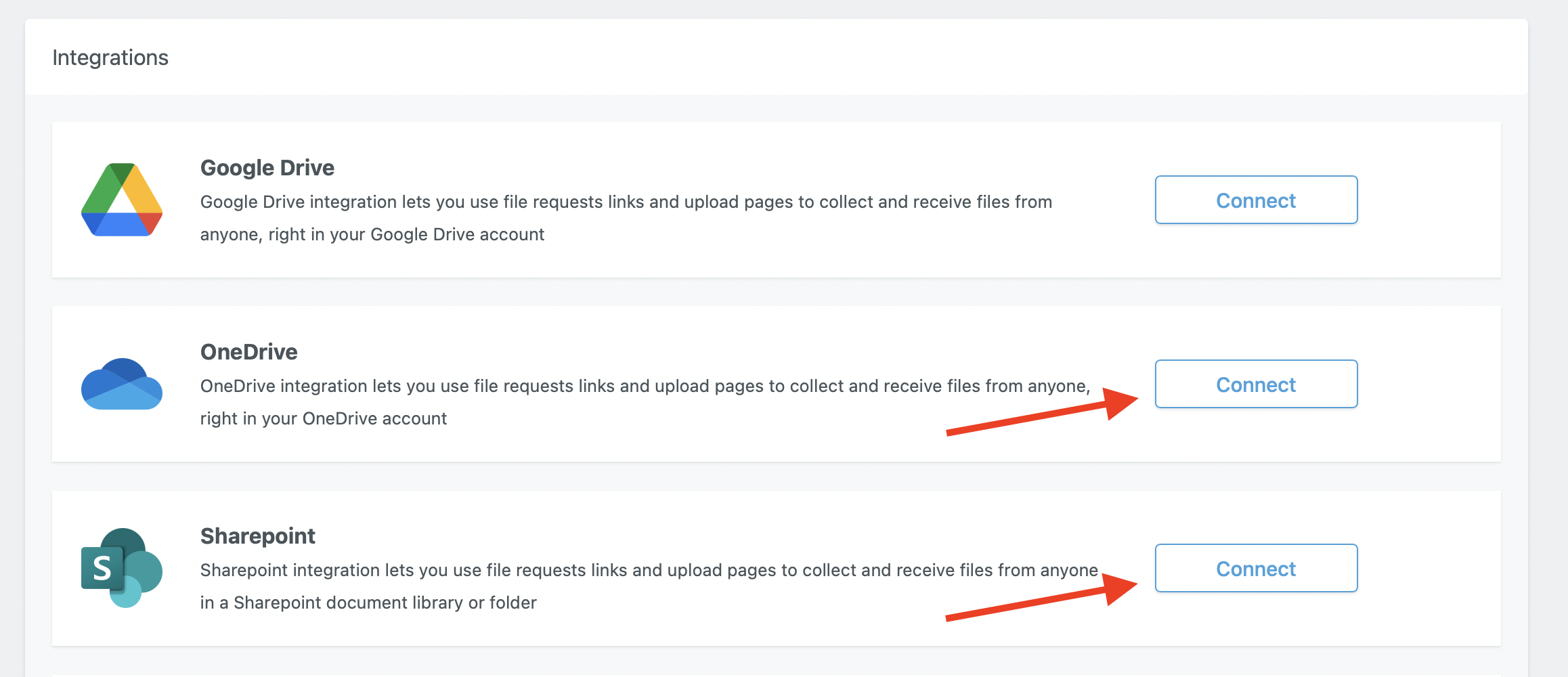
You can also use the webhooks integrations to store your forms submissions in a SharePoint list by creating a simple power automate flow.
Frequently Asked Questions
This section addresses common concerns and issues faced when allowing external users to upload files using Microsoft Forms. The answers provide practical solutions and information on configurations, limitations, and available workarounds.
How can external users upload files to a Microsoft Form?
External users cannot directly upload files to a Microsoft Form. The file upload feature is restricted to users within the organization. To enable this functionality, you need to use third-party forms builders that connect with OneDrive like File Request Pro
What are the workarounds for enabling file uploads in Microsoft Forms for users outside the organization?
One workaround involves creating a shared folder in SharePoint or OneDrive and providing a link within the form for external users to upload files. Another method is to use third-party integrations or tools that offer file upload capabilities through custom forms. Finally, you can use One Drive file requests if you wish to collect just files.
Why is the file upload option greyed out for Microsoft Forms shared externally?
The file upload option is greyed out because Microsoft Forms restricts this feature to internal users. This limitation ensures that file uploads adhere to the organization’s security policies and compliance requirements.
How do I enable file uploads to SharePoint through Microsoft Forms?
To enable file uploads to SharePoint, create a Power Automate flow that saves form responses with file attachments to a designated SharePoint folder. This integration allows external users to upload files indirectly through Microsoft Forms by leveraging SharePoint’s storage capabilities.
What are the limitations for file uploads in Microsoft Forms for external participants?
Limitations include the inability to use the native file upload feature within the form interface for external users. Organizations must rely on alternative methods, which may introduce complexity or require additional steps for users.
How to configure Microsoft Forms to accept file uploads from non-organization members?
Microsoft Forms does not directly support file uploads from non-organization members. To achieve this, administrators can utilize third-party services or create custom forms with different platforms that support file uploads for external participants.