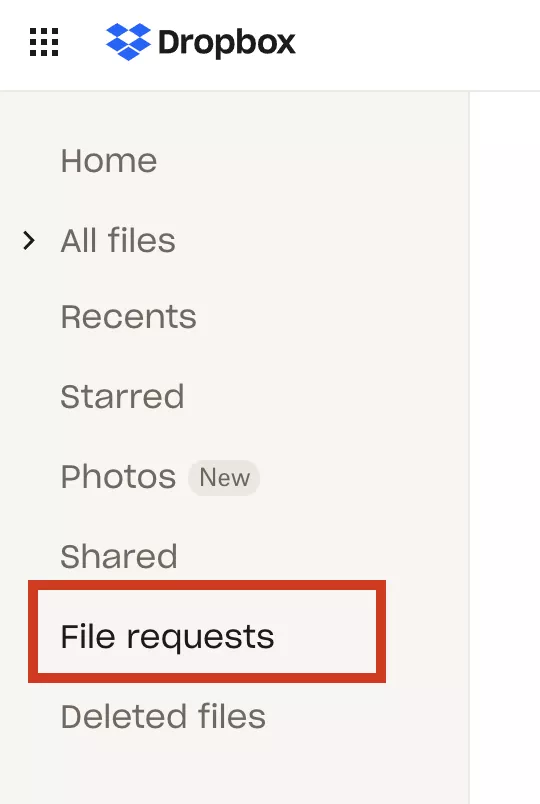Dropbox is a popular file hosting service that you can use to store your own documents and those of other people. You can then access these files on any device.
If you are looking for a way to allow others to upload to Dropbox without an account, you are in the right place. We’ll take a look at how you can invite people to send you files, send them a Dropbox upload link (File Request)
In some cases, Dropbox is not your best choice for collecting and organizing files from other people. We’ll cover these circumstances, including a brief guide to alternatives.
How to upload files to Dropbox without an account.
If you need to collect files from guests, clients, vendors, or members of the public that do not have a Dropbox account. You can do so using Dropbox File Request. This feature is useful if you want to collect files for work purposes, for school competitions, or for any other use case where you can send a link.
Dropbox file request is specifically aimed at Dropbox users wishing to collect files from other people. If you wish to share files with other people, use the core ‘share’ functionality instead.
Here is a quick guide to using the Dropbox file request feature:
1. Choose ‘File requests’ from the Dropbox side menu
2. Select ‘New Request’, fill in the form fields and choose a folder for uploaded files
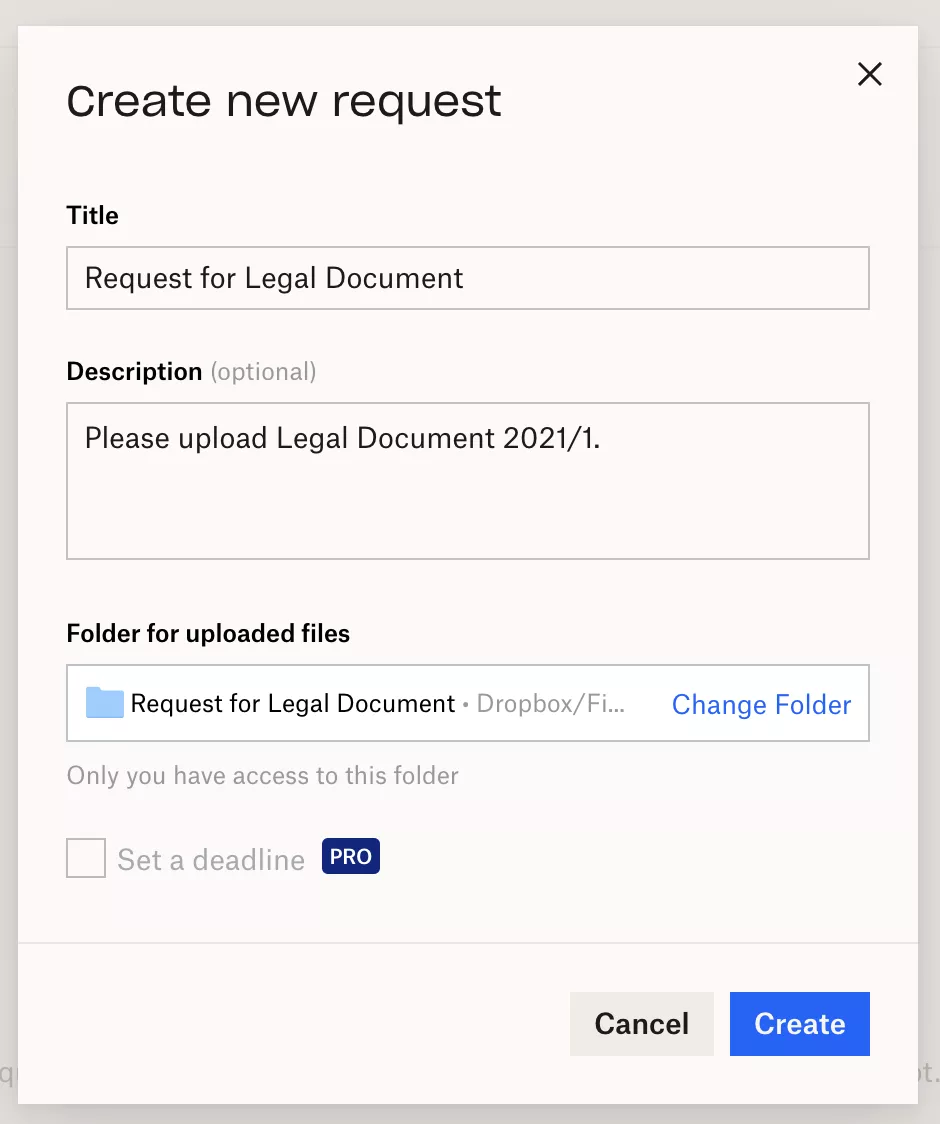
3. Send the file request using someone’s email address or the upload link
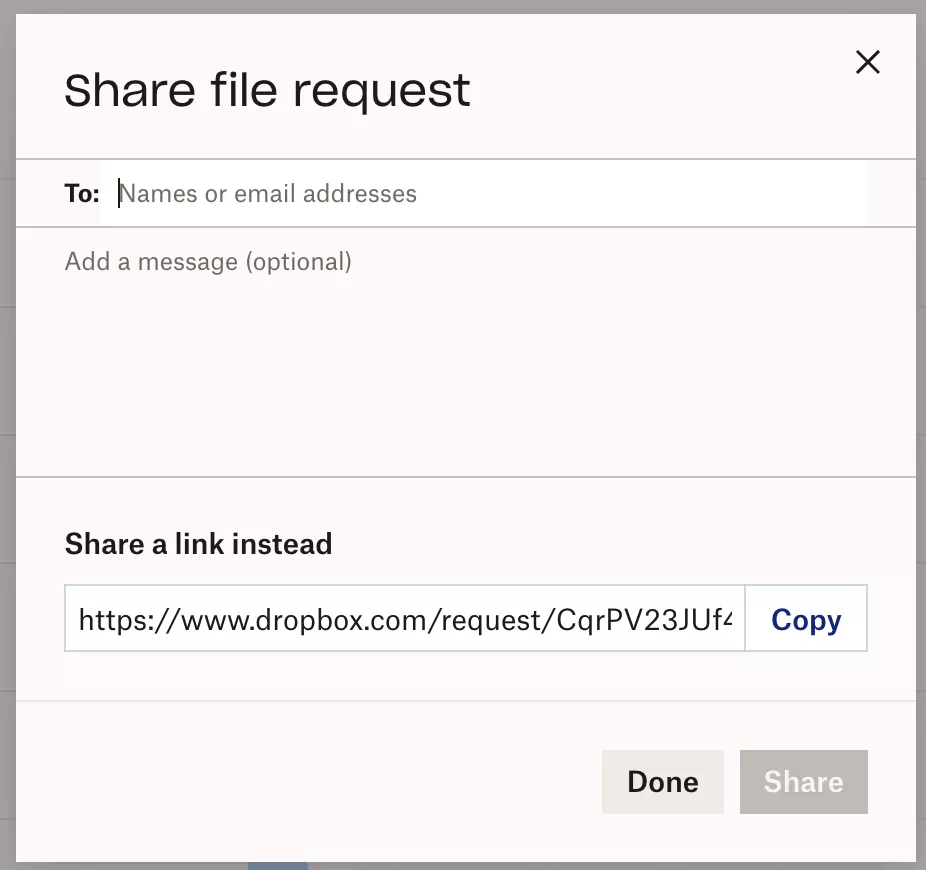
4. Your recipient receives a request for files
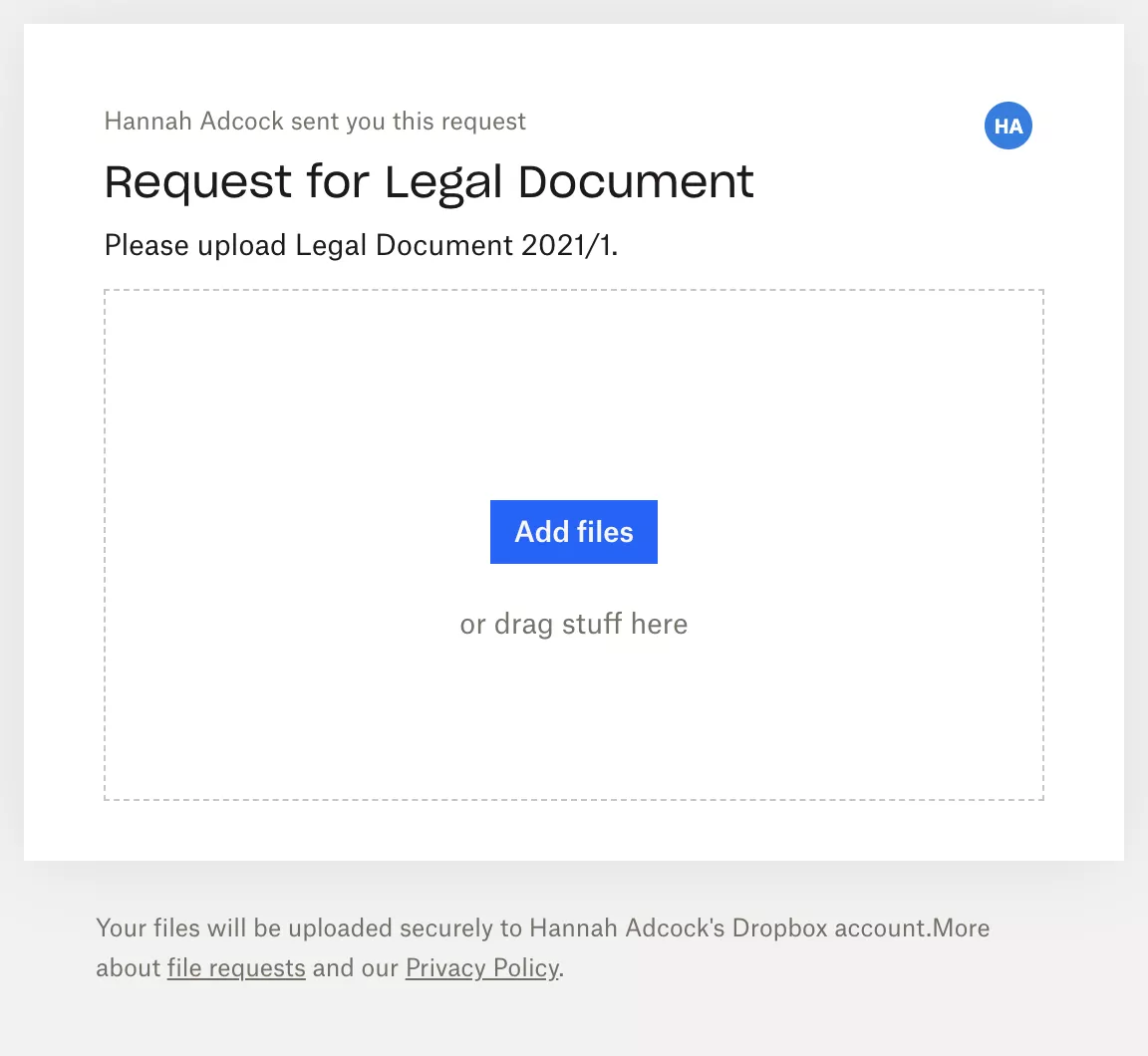
Limitations of the Dropbox upload link
You can send a file request to people from your Dropbox account. You can also copy and paste an upload link. Likewise, you can’t, however, embed a file request in your website.
Furthermore, you also can’t customize the link itself. Dropbox, makes it possible for business and professional users to brand direct sharing invitations. This doesn’t seem to be the case for file requests. This may be because file requests are a basic feature available to users on all plans.
Receiving files in your Dropbox account
When you send a file request to someone, you need to specify which folder you’ll use for uploaded files. This might mean creating a new folder before you send a file request.
In terms of security, people who upload files to your file request cannot access your Dropbox account. They also can’t view other files in that folder, unless you decide to share them.
You will need enough room in your Dropbox account to receive files, however. If you don’t have enough space, then file request recipients will get an error message – which will be annoying for them!
When you start using file requests, you will be able to keep track of them in Dropbox.
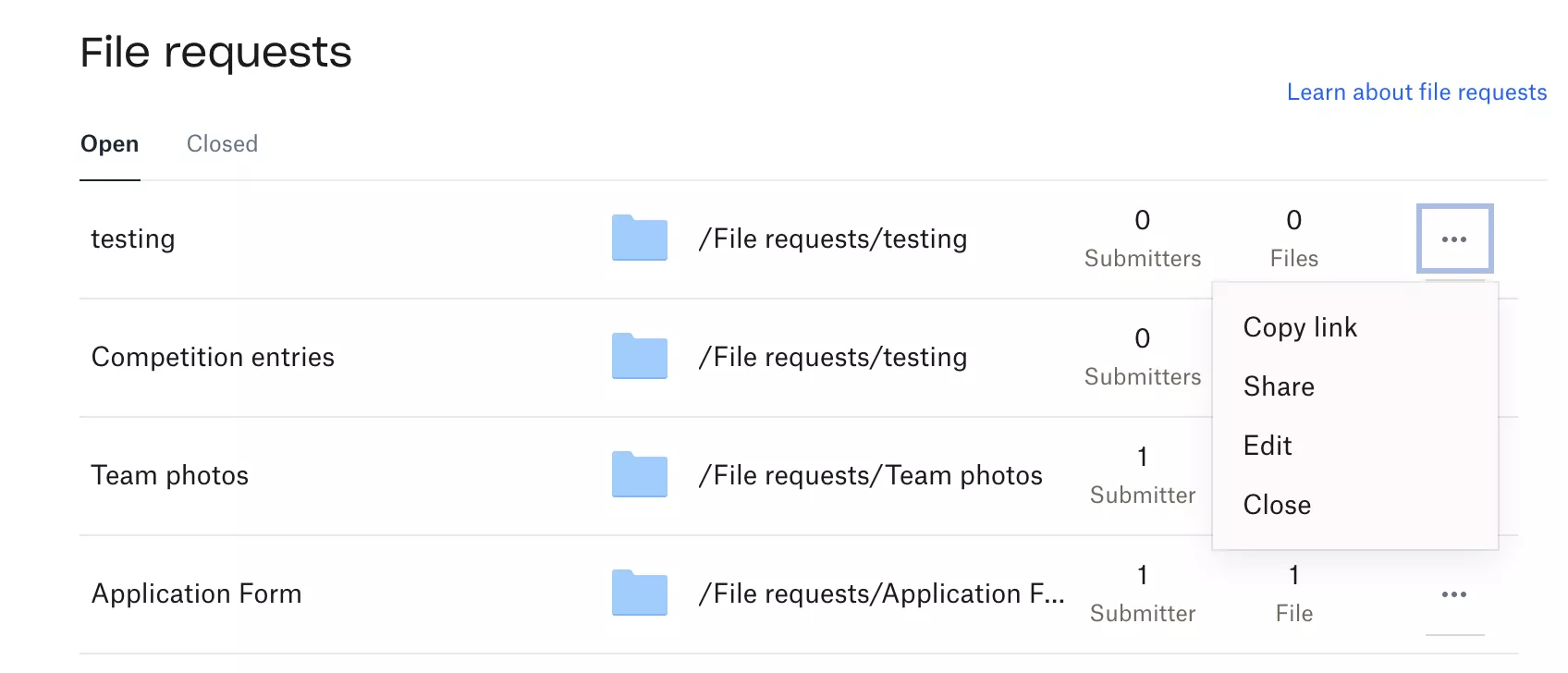
After your project is complete (managing and closing file requests)
If you want to change a file request, select the ellipses (…) after the file request and choose ‘Edit’. If you would like to close a file request, select the ellipses (…) and choose ‘Close’.
You can still see all closed file requests in Dropbox by using the ‘Closed’ tab.
Best use cases for Dropbox file requests
Dropbox file requests is a useful although basic feature. It is ideal for requesting files from your contacts, whether they have a Dropbox account.
You can see what file requests you have sent, who has submitted files (their names at least), and how many files they have sent.
Here are some sample use cases:
- A teacher requesting work from students
- A family requesting photos from relatives
- A magazine editor collecting files from a freelancer
- A non-profit team member organizing files from volunteers
When Dropbox file requests are not suitable
The Dropbox file request feature has a few limitations which may make it unsuitable for you:
- If you need to request very large files you’ll need a business account – the file size limit then increases to 50GB from 2GB
- If you need to ask for any extra information then you only have the ‘Description’ field and accompanying message to use. There is no Dropbox form builder.
- If you want more options in terms of renaming and organising files
- If you want to customise and brand the file collection process you can’t with Dropbox. The file request process is really designed to promote Dropbox rather than your business.
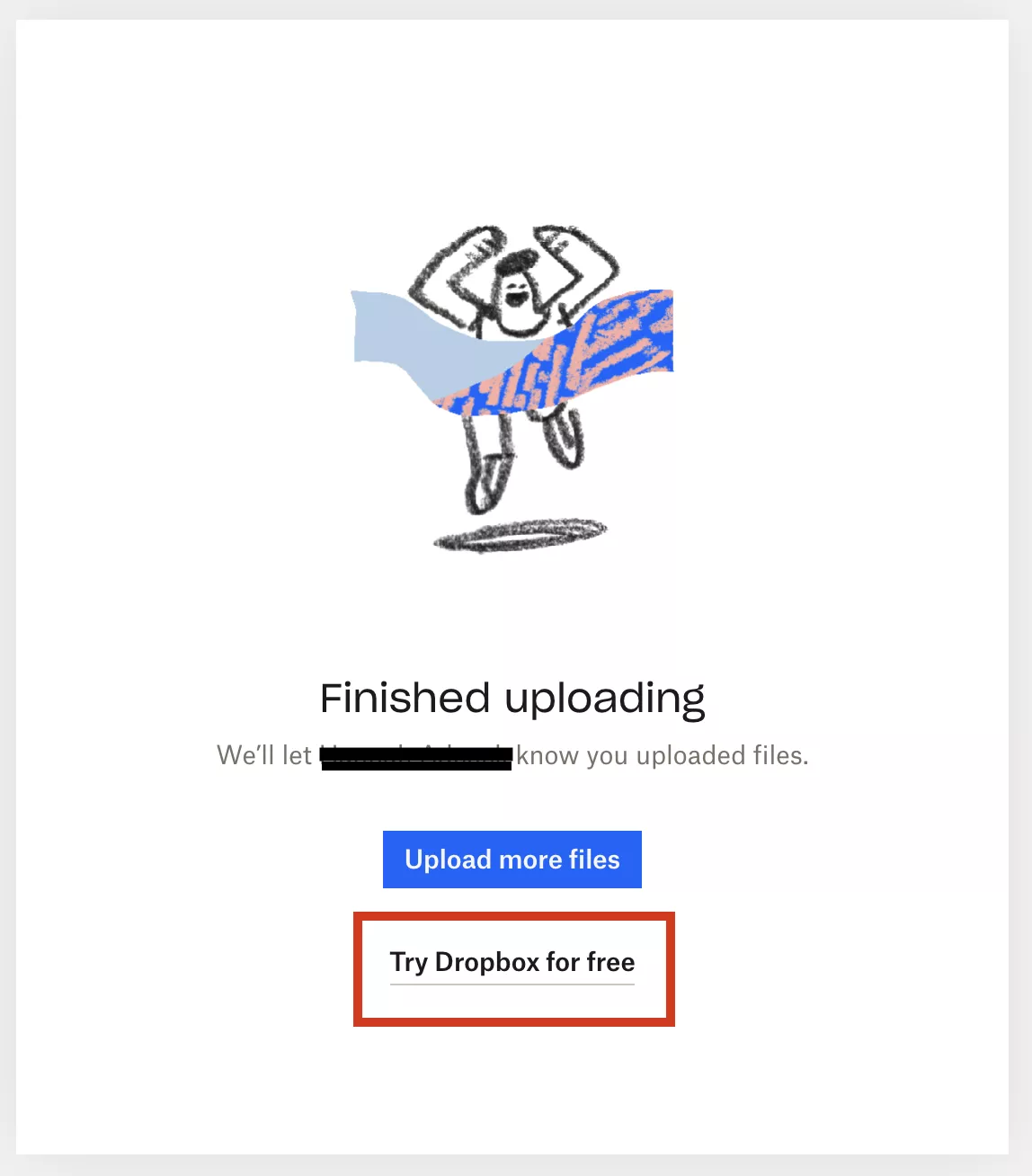
Alternatives to Dropbox file requests
If you are looking for an alternative then you probably want something that natively integrates with Dropbox. This rules out Google Drive, which doesn’t have a file request feature in any case.
File transfer services could be an alternative, although you’d need to find one that integrated with Dropbox. They specialise in the fast transfer of large files.
The downside of file transfer services is they offer an easy user experience for sending files, but often struggle to make collecting and organising files easy for you.
File upload software is a good option for businesses. You will be able to share branded upload forms with clients to collect all the information you need in a professional way.
This file upload form was created using File Request Pro.
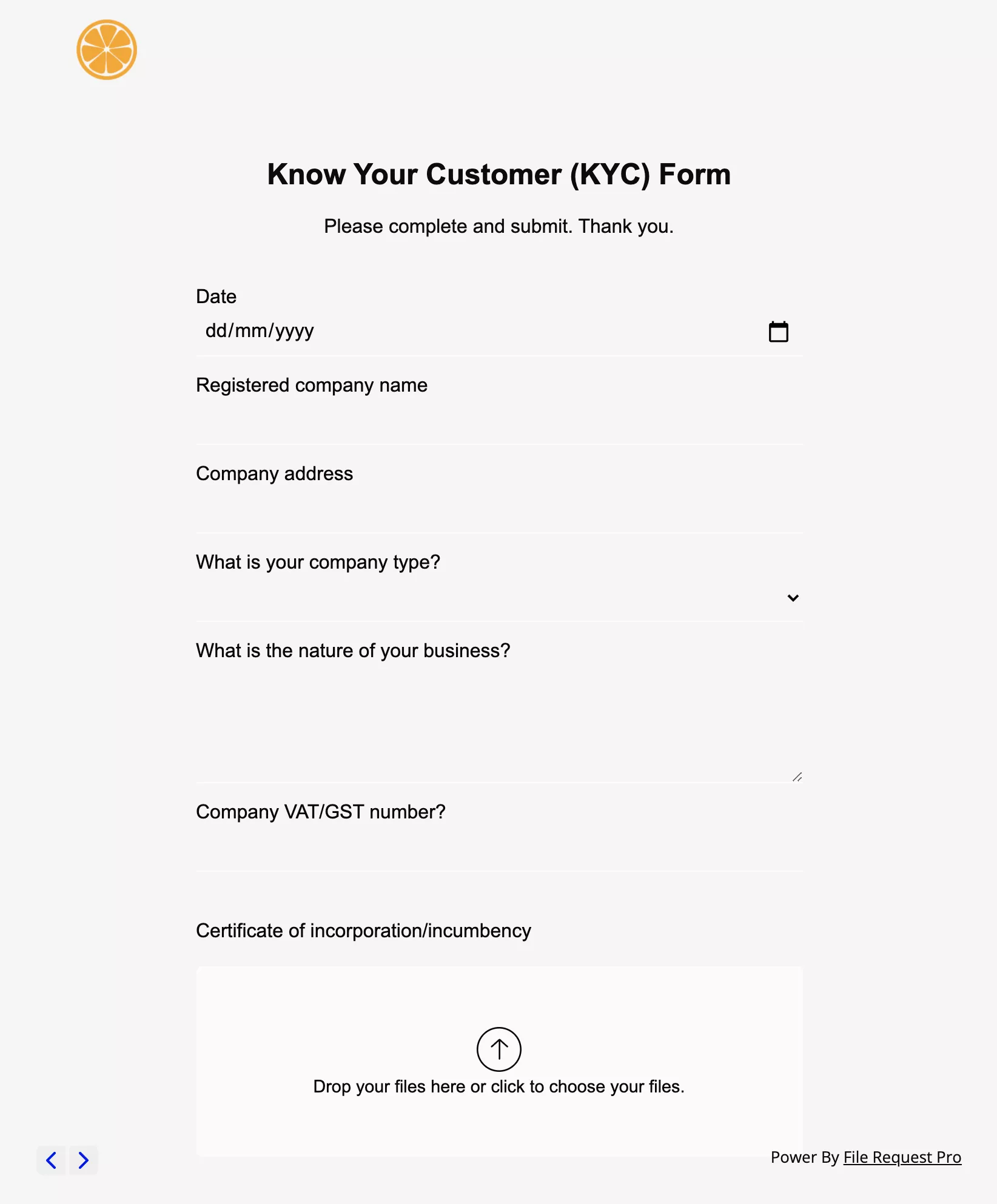
Clients don’t need an account or even a password/pin code.
You can also schedule ‘smart’ reminder emails so you don’t have to manually chase clients yourself.
Client interaction hubs are useful if you need specialist features, and want to share files with clients as well as vice versa.
Client interaction hubs usually require clients to log in, which can be off-putting (although secure).
File Request Pro: The business alternative to Dropbox File Request
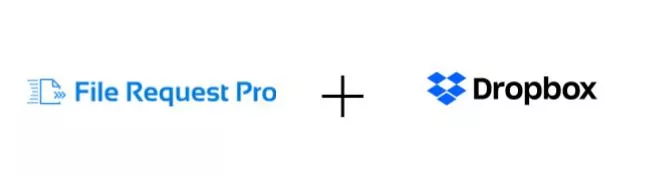
File Request Pro is easy to use file upload software with a native Dropbox integration. You can have all the advantages of Dropbox without any of the disadvantages.
- Collect extra information from your clients, including email
- Automate time-consuming file collection tasks
- White label your file upload form rather than promote Dropbox
- Receive large files in your Dropbox account
- Embed the upload form in your website or create a standalone page
See File Request Pro product overview.