Create a ‘smart’ automated message sequence for your clients so you don’t have to spend time manually emailing clients about sending you documents.
We’ve made the process as flexible as possible, so it works for you.
File requests.
If you are looking to make your file collection process as streamlined as possible, then automating file requests is a good first step.
It is easier to send a personalized template email to clients (using variables like {contact_firstname} than to have to write a new email for every client.
First, you need to create an upload page, if you haven’t already.
Then you customize your initial file request email (you don’t have to: we can send our template email).
You can add your own HTML email template, or use our WordPress-type controls to create an email that is suitable for your brand. See our article on branding for more information.
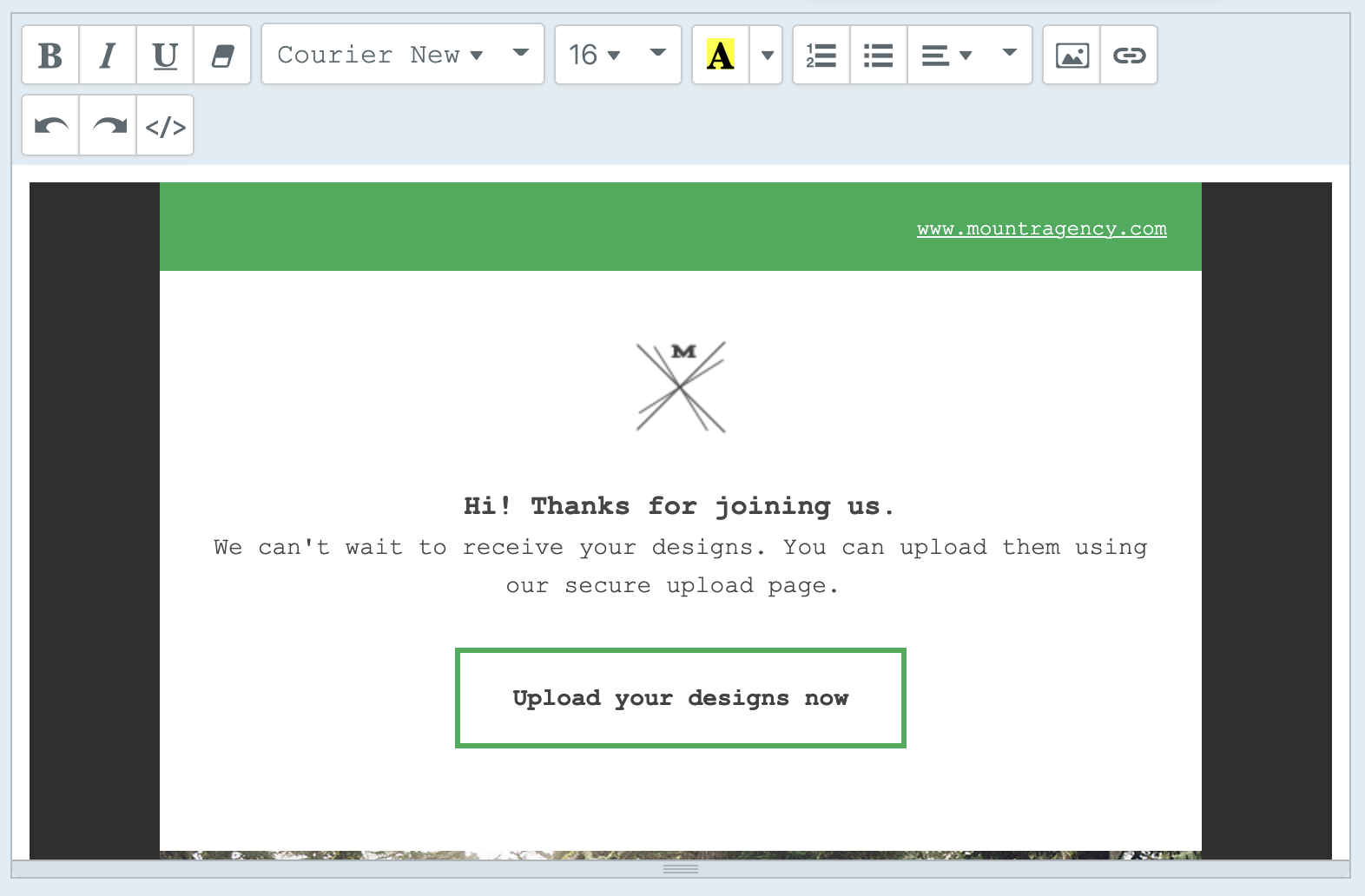
You can also add variables, so you don’t need to manually personalize file requests.
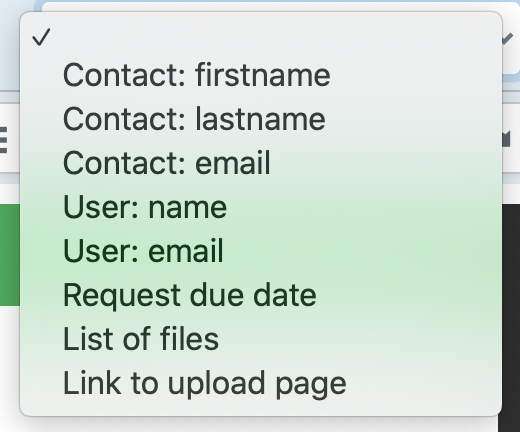
Now you’re ready to send repeated file requests using our simple file request form.
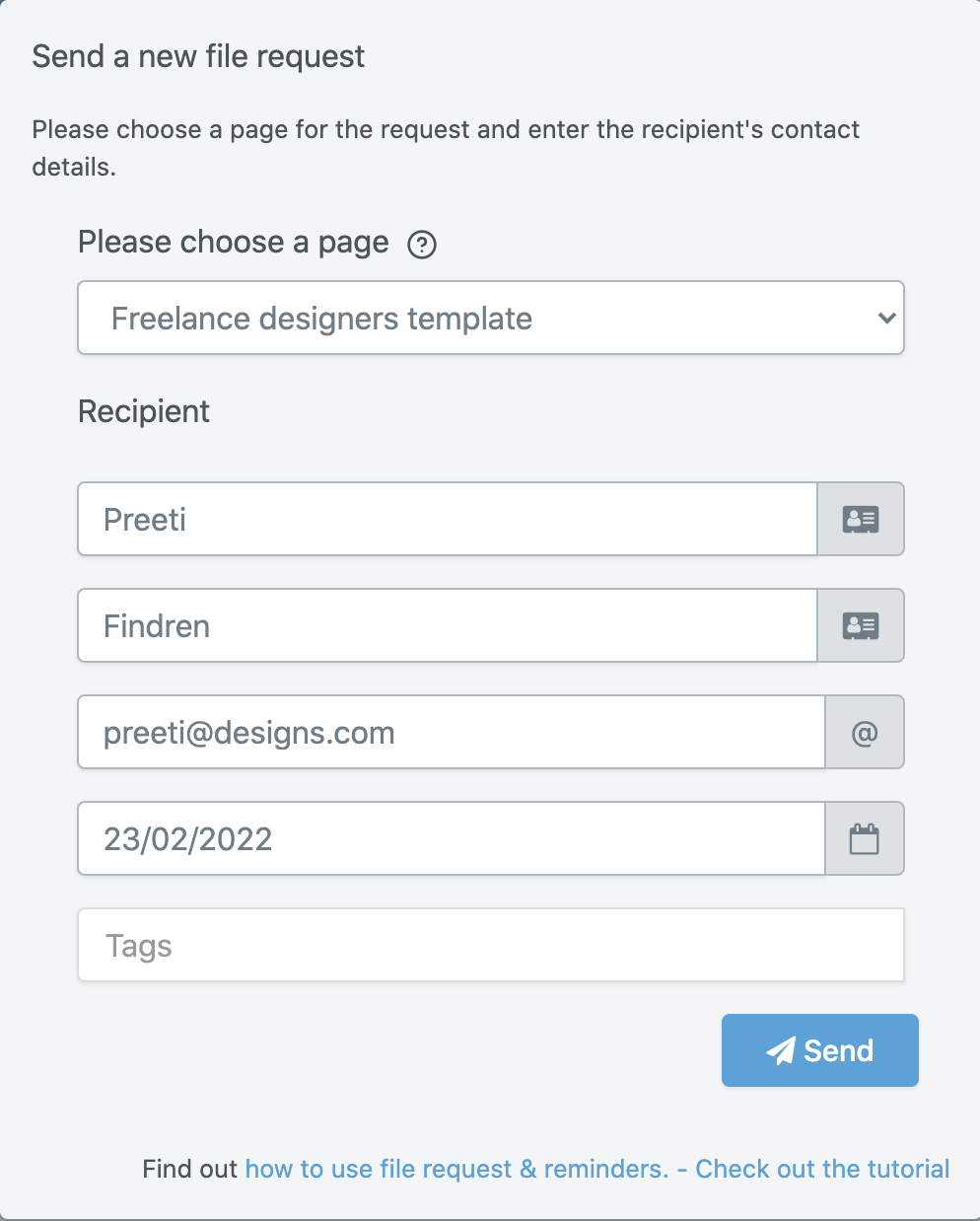
You can also use this form to set a deadline for the file request. This is optional, although necessary if you want to send reminder emails based on a specific deadline.
You can use tags to help order file requests in your ‘Submissions’ list.
Reminders.
Automating ‘smart’ reminder emails is the second way you can create efficiency savings.
While still keeping emails personalized to an extent, you can cut out all the manual back and forth.
This means that if you are sending 100 file requests for one upload page then you no longer have to send 50 reminder emails (if only half of your clients get back to you quickly), then 20 extra reminder emails (for clients who are very slow), then 5 extra reminder emails (for clients who have missed your deadline).
That’s a potential saving of 75 emails for one upload page.
You can choose when to send reminder emails, whether that is on a certain date, or so many days before or after a deadline. Also, you can customize the design of these emails, as you can for the initial file request email.
You can learn how to set your file request and all the reminders that you need in the next video:
For this example, we’ve chosen plain text and specified that one reminder email should be sent 3 days before the due date we’ve specified to all recipients of a file request for this upload page.
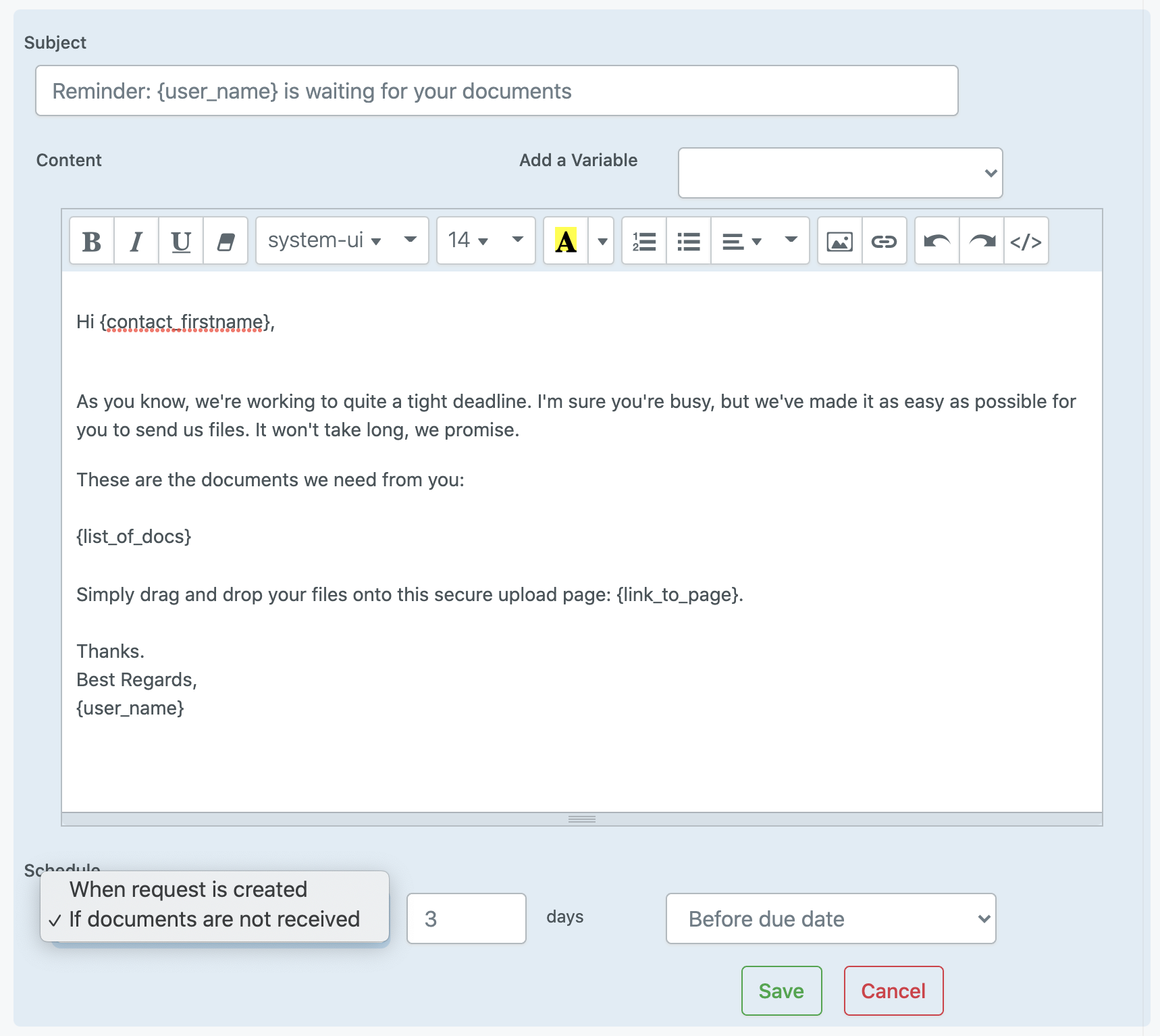
To customize your file request email or create reminder emails, go to ‘Settings’ for the upload page you want to send and then to ‘File request and reminder emails’.
Thank you emails
Your clients will see a success message when they upload files and content and send the information to you.
You can also send them a thank you email. Or you can send them direct to a thank you page rather than displaying a success message.

This gives you the flexibility to follow up with clients in a way that suits you.
Visit our help article on How to send file requests, reminder,s and thank you emails for more information about this feature.