Google Drive is a fantastic, popular tool that lets you collaborate with other Google users using shared folders. However, your clients need a Google account to upload to your Google Drive or to send you a file using Google Forms.
In this article will give you two easy ways to allow others to upload to Google Drive folder or send files to Google Drive of others.
Share a folder with the person you want to allow to upload to your Google Drive
The first option to allow others to upload files to your Google Drive is using a Share Google Drive Folder. There is one important caveat to this method, the person has to have a Google Drive or Google Workspace account.
To allow someone to upload files to your Google Drive, you need to first share a folder with them. You can do this by right-clicking on the desired folder and choosing “Share” from the menu that appears. Enter the email address of the individual you wish to share the folder with and choose the access permissions you’d like to grant (e.g. “Edit” or “View”). After selecting these options, click on “Send” to share the folder with them.
This is the standard method offered by Google; however, it can be quite time-consuming when receiving files from multiple individuals. Additionally, what should you do if you need someone unfamiliar to upload to this folder? An instance of this could be collecting photos and videos from public events, feedback, or necessary files from your users.
If you are looking for a way to collect files in your Google Drive without sharing a folder, then option two could work for you.
Use File Requests to Receive Files
The second option is to simply send them a Google Drive file request, they drag and drop large files or folders onto the file upload page and those files are then sent directly to a specified Google Drive folder, organized by any value you choose.
A “file request” is a feature that enables you to add a file to a shared folder even if you are not a member of the shared folder. When you need to transmit or receive large files that exceed the email cap and don’t want to use a share folder, this is quite helpful.
File Request Pro provides you with an easy and secure way for anyone to send you files, without needing to download an app or log in to a service.
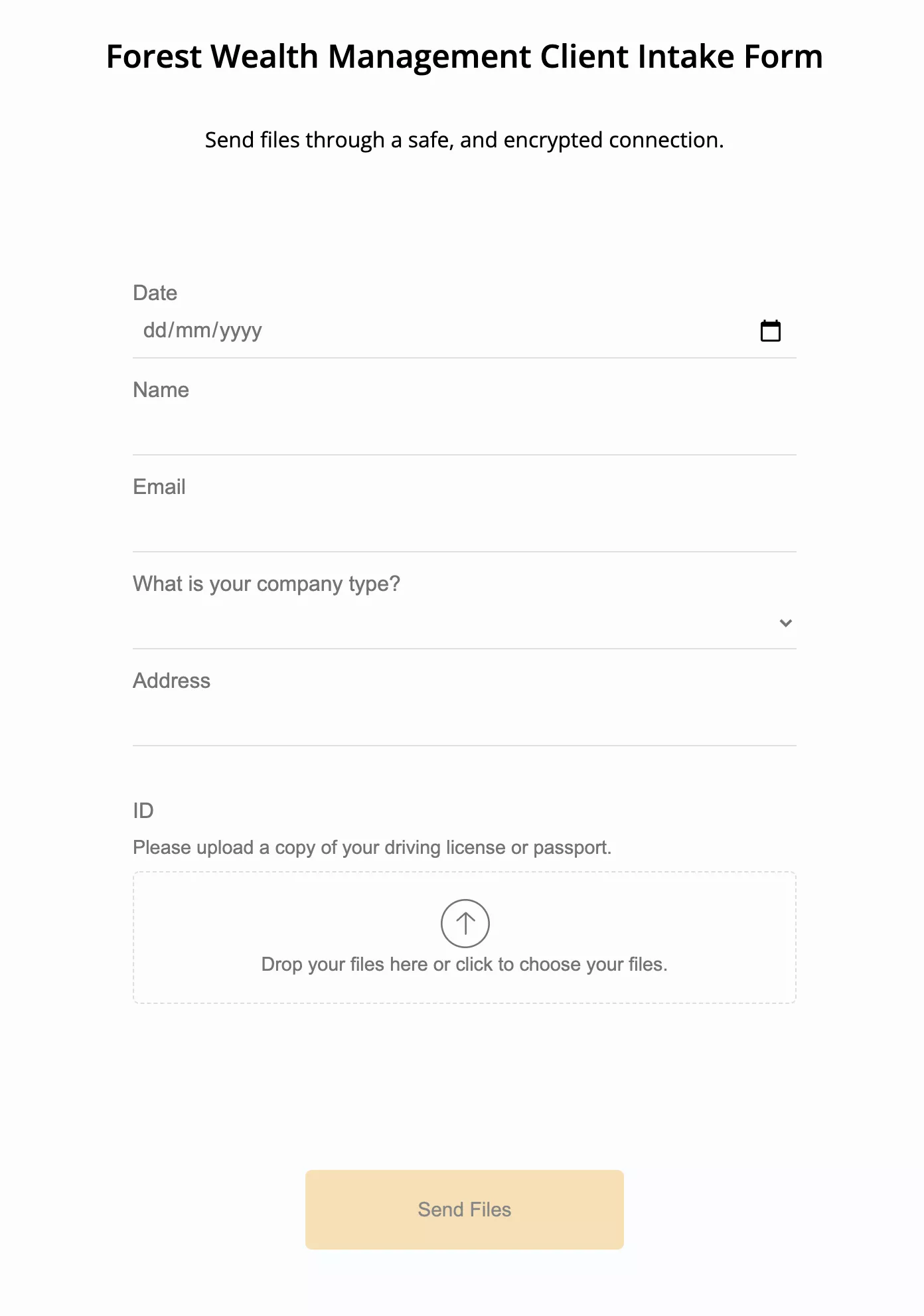
How to Receive Files Directly to Your Google Drive Using File Request Pro
Finally, you could use a File Upload page that natively connects to your google drive account like File Request Pro.
File Request Pro provides you with an easy and secure way for anyone to send you files, without needing a Google Account or shared access to your Google Drive storage.
After registering for a free trial, select ‘Add new page’. You’ll see various options allowing you to change the look and feel of your upload page. You can add your company logo, colours and branding and whatever text you need for the page header, dropzone text, your success message and so on.
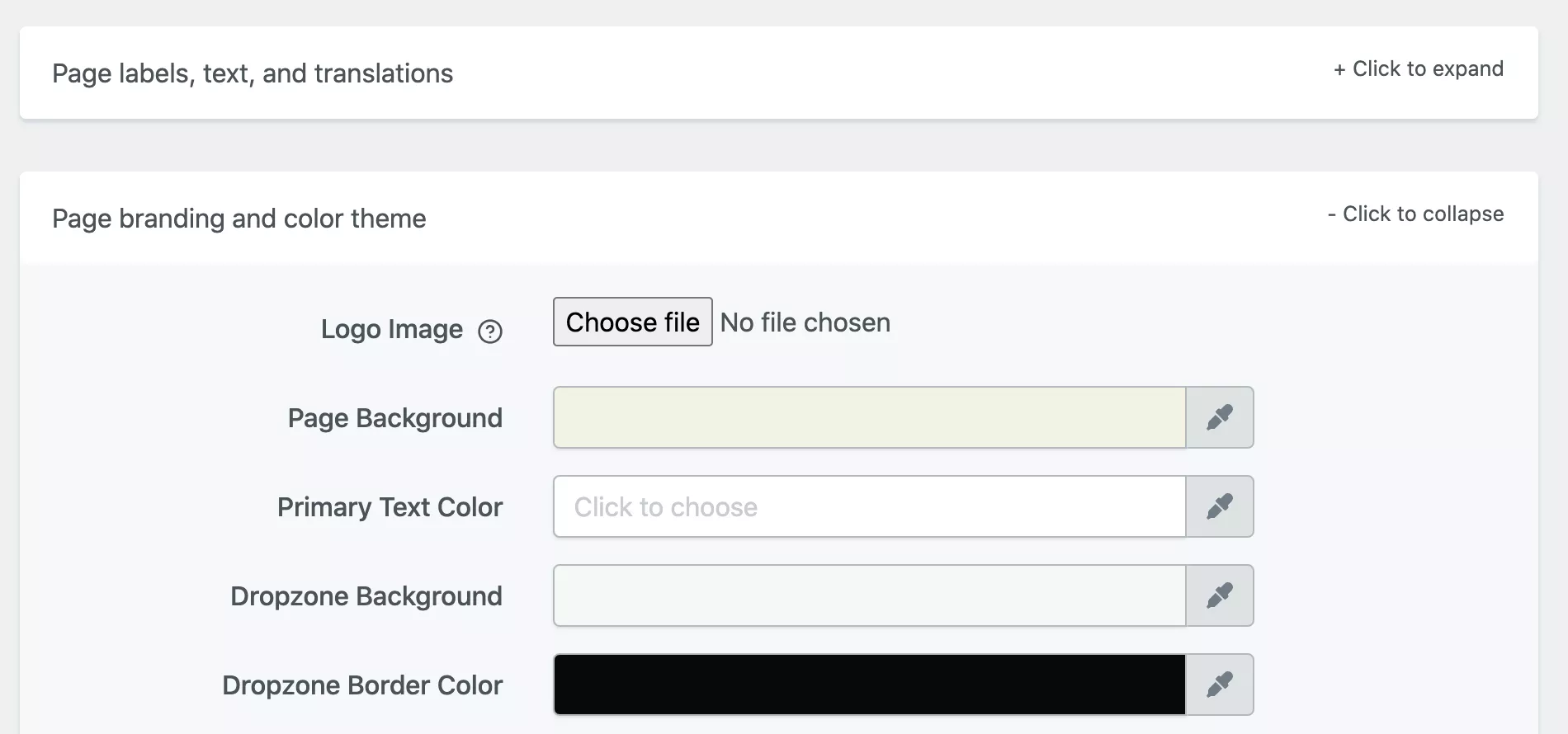
Choose whether to make the page public, open to invite only or password-protected. You can even choose to customise the URL you send people.
From your page integration menu, you can ‘Connect Google Drive’ and allow permission. That’s all it takes to connect your Google Drive account.
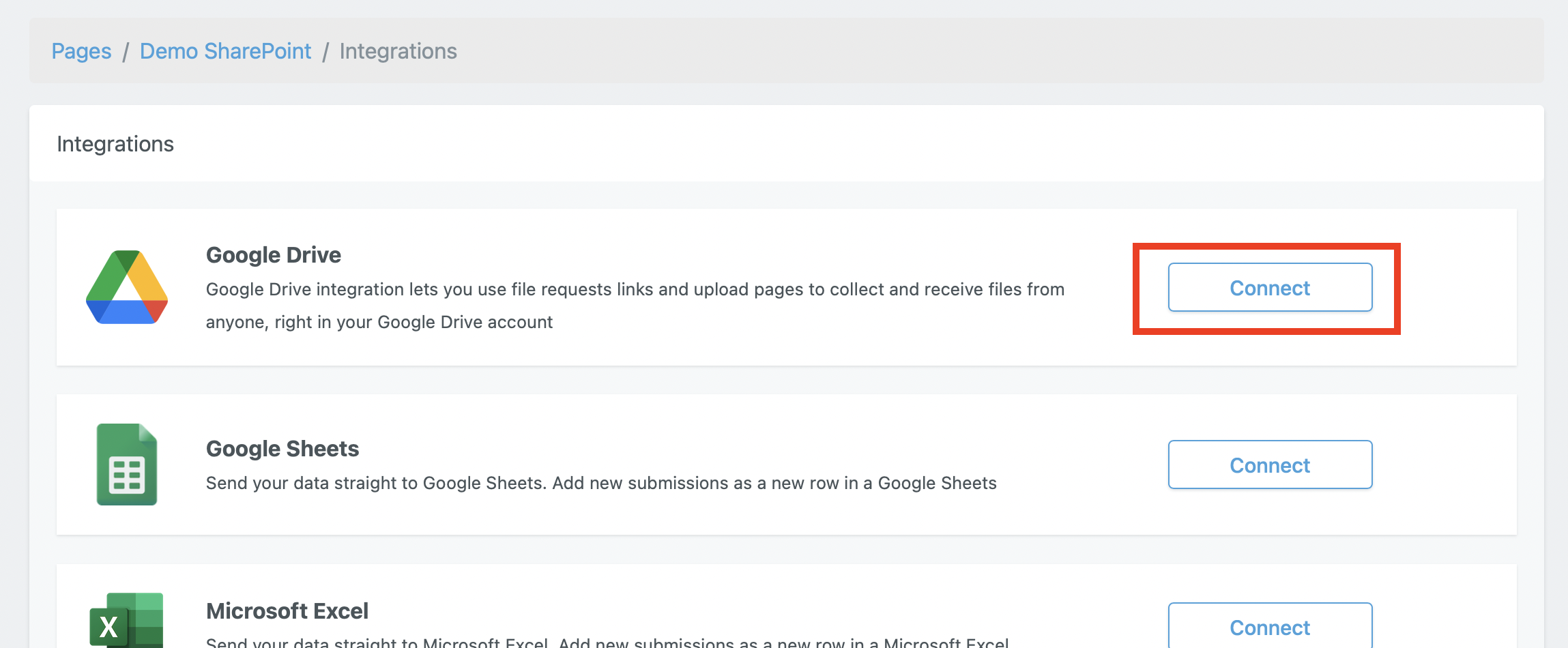
File Request Pro also supports ‘classic’ one-page forms (with subheadings if needed) as well as multipage forms.
So File Request Pro is basically upload software and a form builder rolled into one (and other things besides!). You can even add conditional logic to form fields, to ensure that your clients only see questions – or pages – that are relevant to them.
It’s much easier to get the correct files you need from clients by using a smart user interface that guides them through the file collection process, rather than dumping instructions in one text field and wasting time with back and forth emails specifying exactly what you need and how to send it.
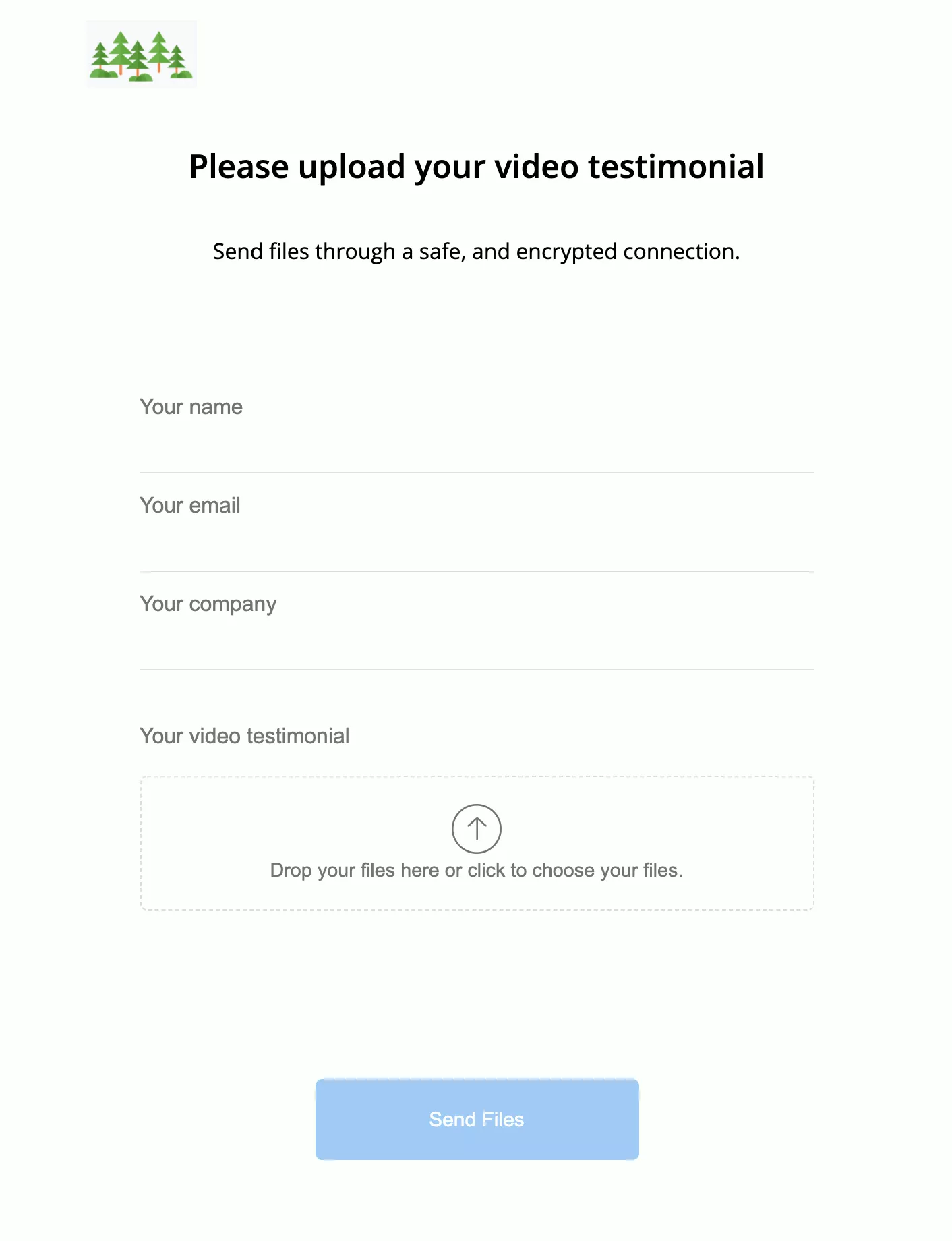
Once you’ve added any extra form fields, simply send your clients a link to your standalone and secure upload page (or duplicate your upload page to quickly personalise it for different clients). Or you can embed your upload page in your website, by cutting and pasting a few lines of code.
Files and content are sent automatically to a folder of your choice, using whatever value you choose (this is called dynamic file organisation).
This will save you hours of time and hassle manually organising content and files, and trying to match it up to emails and client names. It will also mean fewer errors connected with lost and mislabelled files.
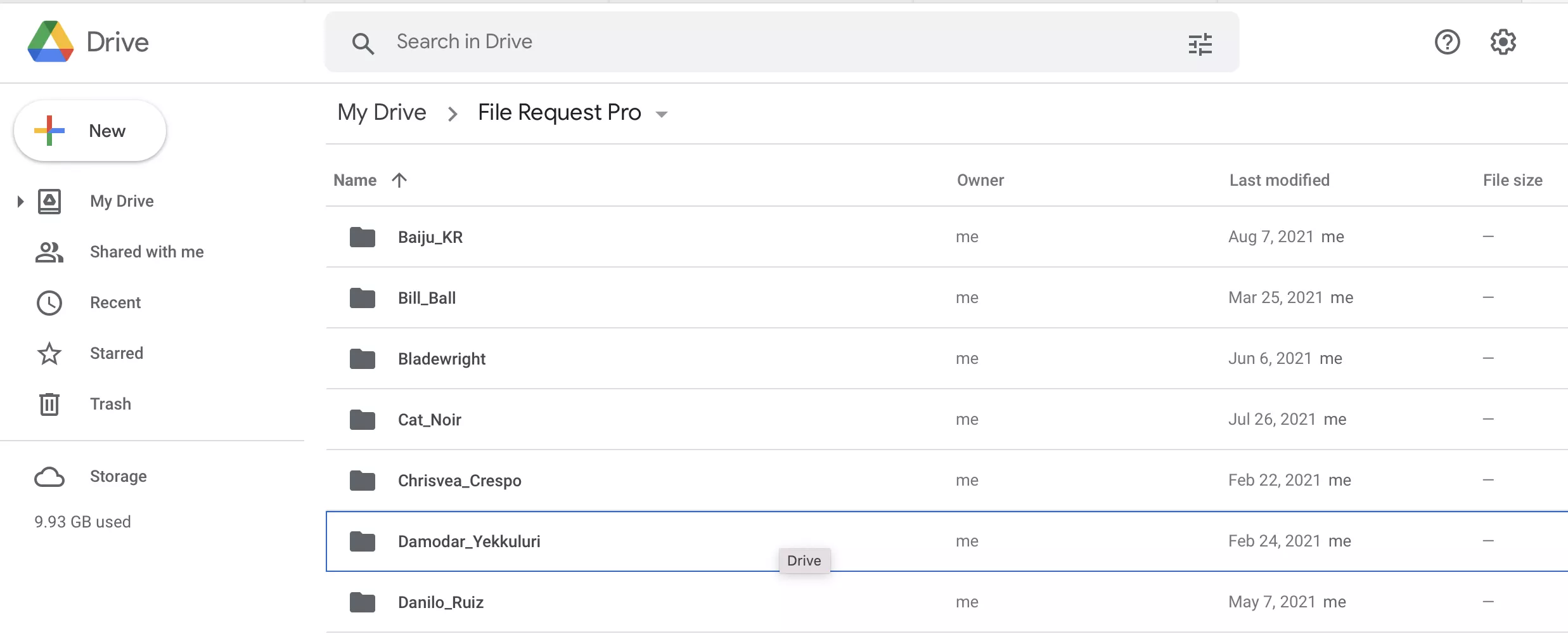
Can non-Google users upload to Google Drive?
No. Google Drive requires that people with whom you shared a folder have a Google Drive account.
If you wish to use Google Forms with an upload field, people submitting the form need to be logged into Google. Therefore, this isn’t an option either.
How to allow others to upload files to your google drive without account?
Why use a file upload service as well as Google Drive?
- Secure and professional way to allow anyone to send you files without needing to sign in or download anything
- One-click integration with Google Drive, meaning files are automatically sent to folders specified by you
- Automated file organisation, reminders, requests and thank you emails, which saves you time chasing clients for content
- Bank-level encryption meaning clients feel confident about sending you files and you are less likely to suffer from fraud. Specially when using Google forms to create intake forms.