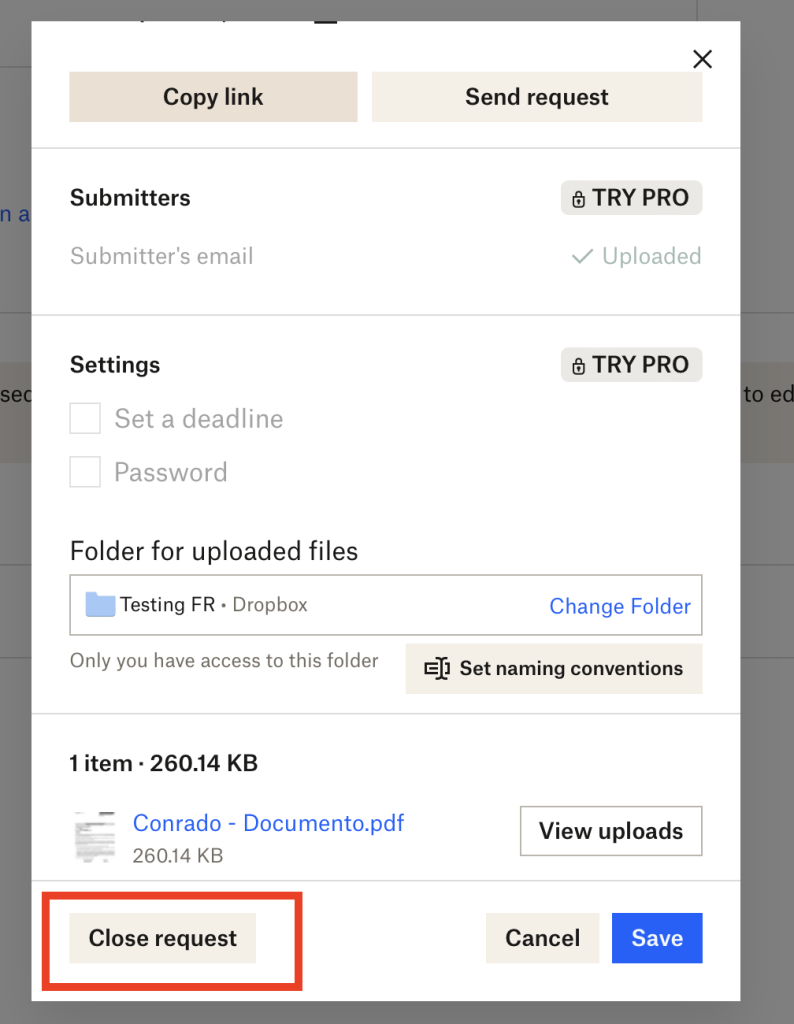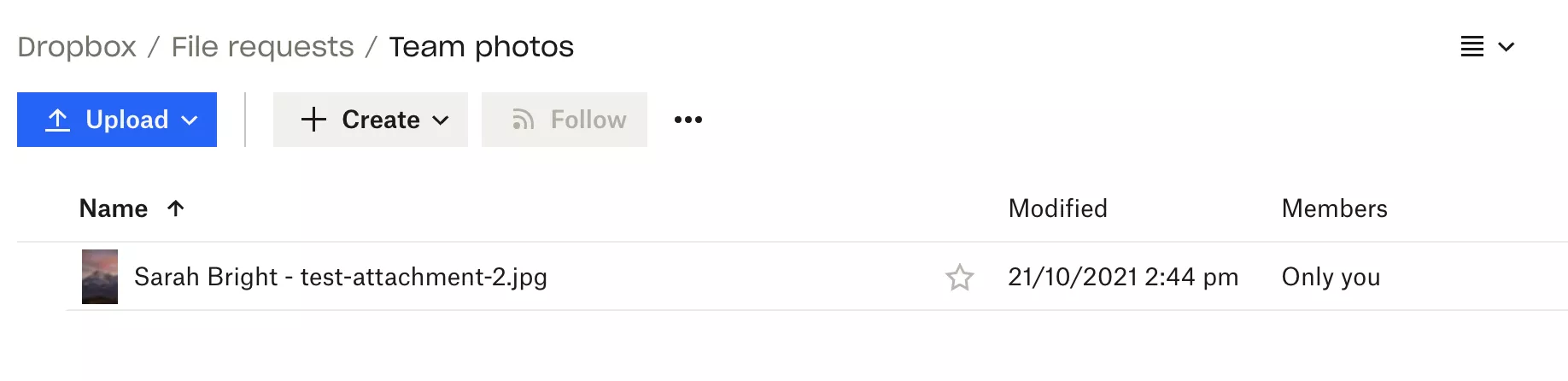Dropbox File Requests make collecting files easy and organized. Instead of sending attachments by email, anyone can upload files directly to your Dropbox. This feature is especially useful for projects, events, or any scenario where multiple files are needed from various people.
To use Dropbox File Requests, simply create a request and share the link. People can then upload their files, which will automatically be saved to your Dropbox. It’s a simple way to keep all necessary documents in one place without cluttering your inbox.
Dropbox ensures that your files are secure and accessible. You can set deadlines for submissions and get notifications when new files are added. This makes managing and organizing files a breeze, especially for busy professionals and teams.
What is a Dropbox file request?
A Dropbox file request is a feature that allows you to securely collect files from others without providing them with access to your Dropbox account. You can create a file request link and share it with others, who can then upload files to a specific folder in your Dropbox account. This is useful for gathering documents, photos, or other files from clients, colleagues, or friends in a streamlined and organized manner.
How to Create a File Request?
To create a file request, first log into your Dropbox account. Click on the “File requests” tab on the left sidebar. Then, click on the “New request” button.
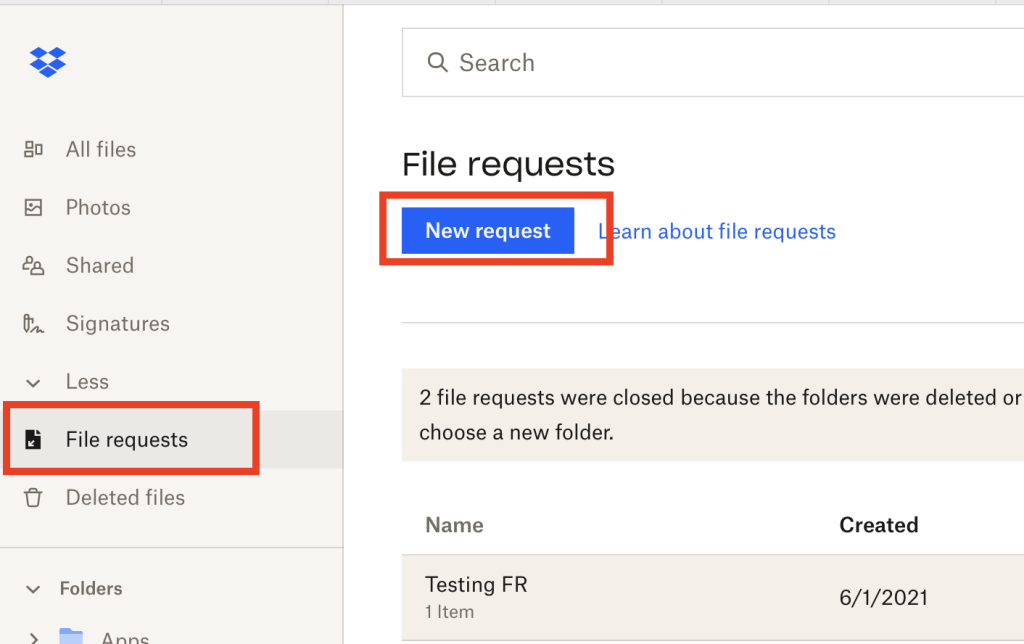
Next, enter a Title for your file request. This should clearly describe what you are asking for, like “Event Photos” or “Project Files”.
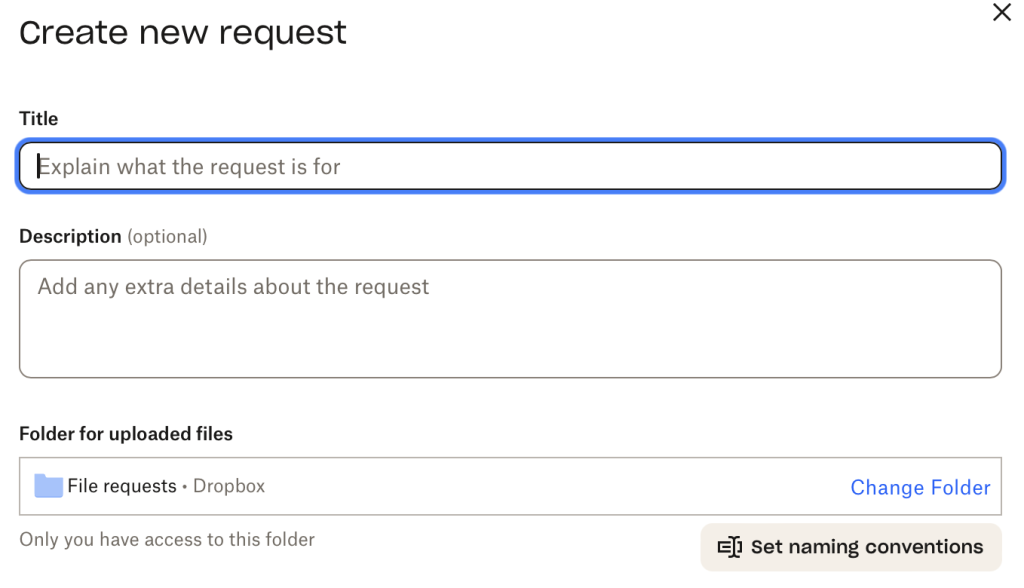
Then, add a Description. This section helps to give extra details about what type of files you need. For example, you might include acceptable formats or any specific instructions.
Select the Folder where you want the files to be uploaded. Dropbox will create a new folder by default, but you can choose an existing one if necessary. After setting these basics, you can move on to more specific configurations.
For more information, you should check Dropbox learn website
File requests offer some more advance features like set a deadline, or protect the page with a password. Both of which are included by default with File Request Pro
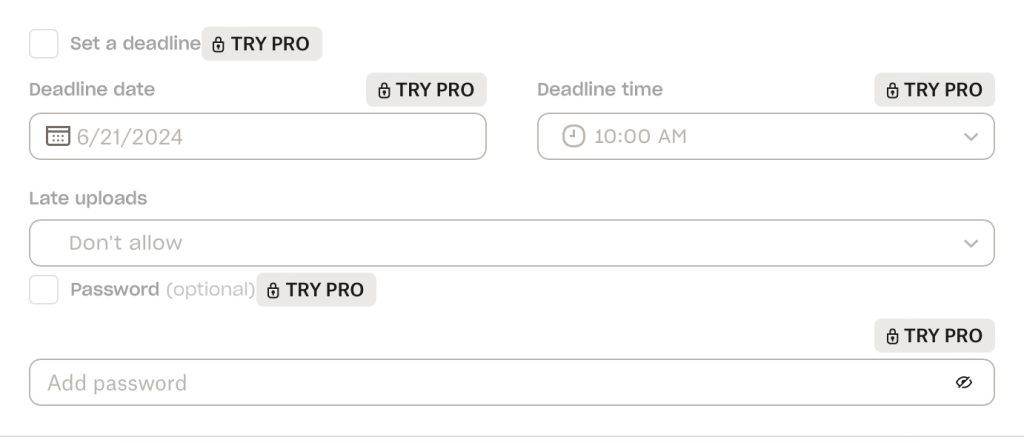
Managing File Requests
Managing file requests in Dropbox involves keeping track of submissions and adjusting deadlines when needed.
Viewing and Organizing Submissions
After logging in to your Dropbox account, find the file request you want to manage in the left sidebar. Click on it to see all the submissions. Each file will display details like the submitter’s name and the submission date. You can download, preview, or delete files directly from this view.
To keep things tidy, it’s a good idea to regularly check this area. You can organize files into folders or rename them for easier reference. Using Shared Links can help others access specific files or folders if collaboration is required.
Editing and Extending Deadlines
If you need to change the due date for a file request, go back to the left sidebar and click on the request. Select the “Edit” option to adjust the deadline. You can set a new date and time, making it easier to handle different schedules.
For late submissions, it’s possible to extend deadlines. When editing, set a new due date to allow more time. This ensures everyone has a chance to submit their files, even if they miss the original deadlines. Regularly updating these dates keeps the process smooth.
How to delete Dropbox file request?
You can’t delete a file request, but instead, you can close a file request. This will disable the link and the recipient will no longer able to upload files to it.
To delete a Dropbox file request, follow these steps:
1. Log in to your Dropbox account on the web at dropbox.com.
2. Click on the “File requests” tab on the left side of the screen.
3. Open the file request and click “Closed File Request”
Are Dropbox file requests secure?
Yes, Dropbox file requests are secure. When you use Dropbox file requests, you can securely collect files from others without providing them with access to your Dropbox account. You can create a link to share with others where they can upload files directly to a specific folder in your Dropbox account. This ensures that the files are kept secure and only accessible to you. Additionally, Dropbox uses encryption to protect data in transit and at rest, further enhancing the security of file requests.
What is the Dropbox File Request size limit?
If you have a Dropbox Basic, Plus, or Family user, you can upload files up to 2 GB. Dropbox Business team members or Professional users can accept files up to 50 GB in size.
Can you collect email addresses with Dropbox File Requests?
No. Respondents who are signed in to Dropbox can upload documents without adding extra information. Respondents who aren’t logged in, or don’t have an account, will be asked to enter their name and email. However, their email isn’t passed on to you. Their name is added to the file name.
Can you customize file requests or remove Dropbox branding?
You can’t customize or white-label file requests or remove Dropbox branding on your upload page. Once your respondents upload documents, they will be asked if they want to sign up for Dropbox, if they haven’t already. File request forms are designed by Dropbox, using their branding.
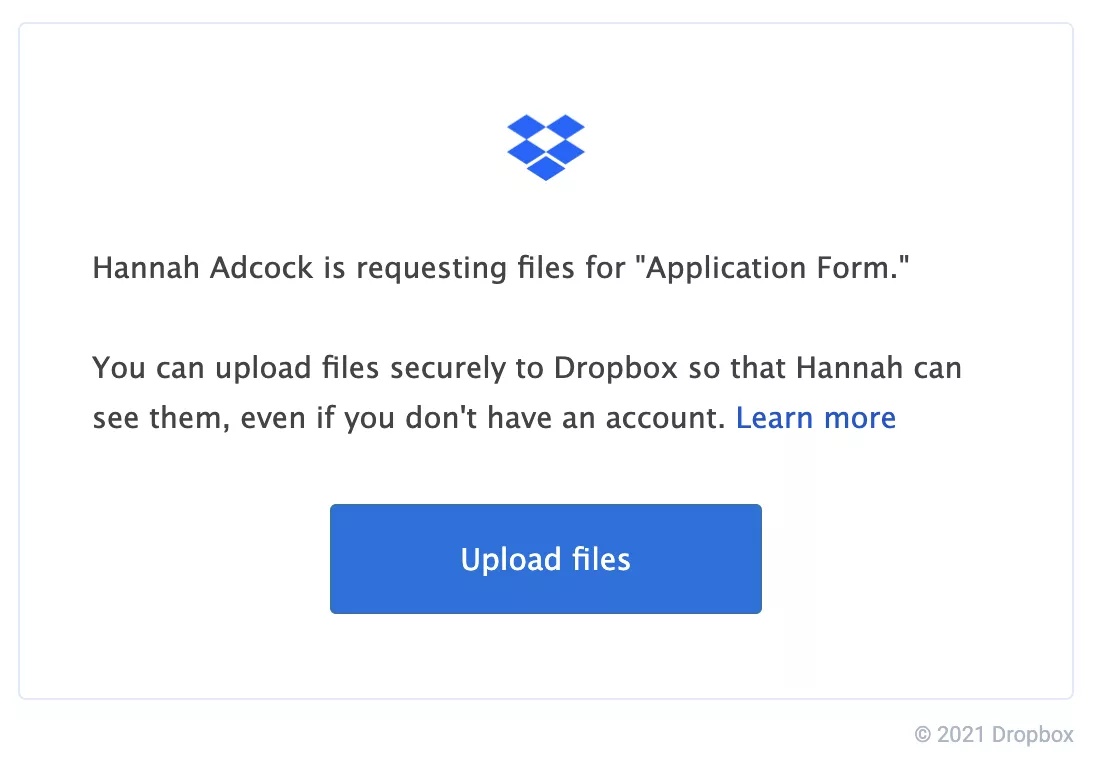
Can you send clients reminder emails?
With a Dropbox Pro account, you can add a deadline to file requests.
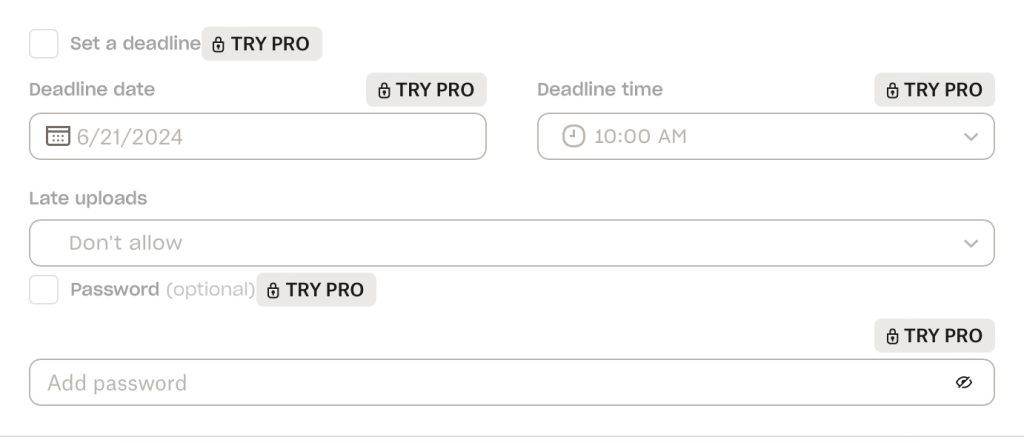
Dropbox will then send one reminder email on your behalf. You can’t customize the reminder sequence.
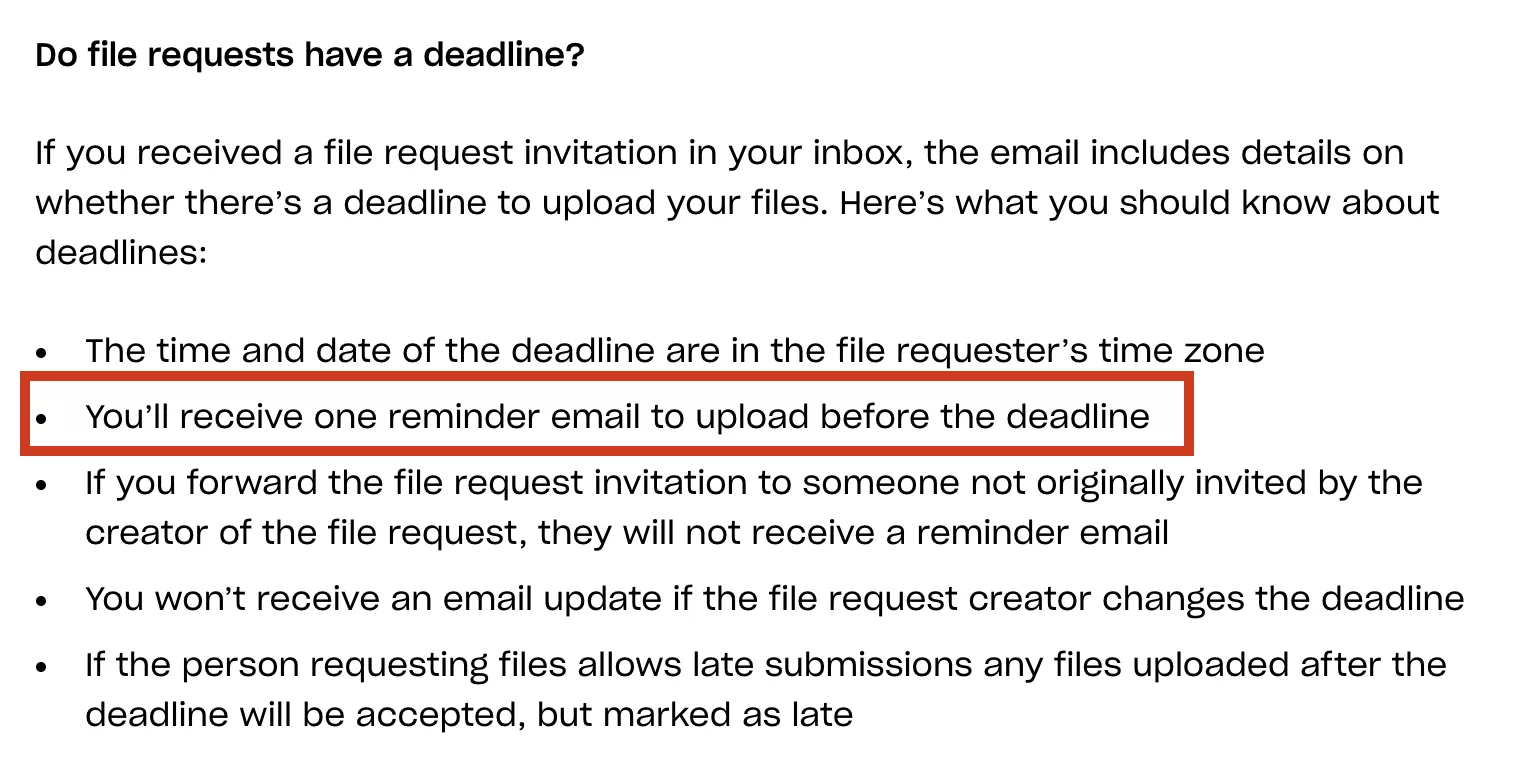
Who can I send a Dropbox file request?
You can send a Dropbox file request to anyone. They don’t need to have a Dropbox account. However, if they aren’t in your listed contacts, then you’ll be asked to import contacts. So you can’t just use any email address. You can send links to anyone. Links are long and ugly so you might want to use a URL-shortening service.
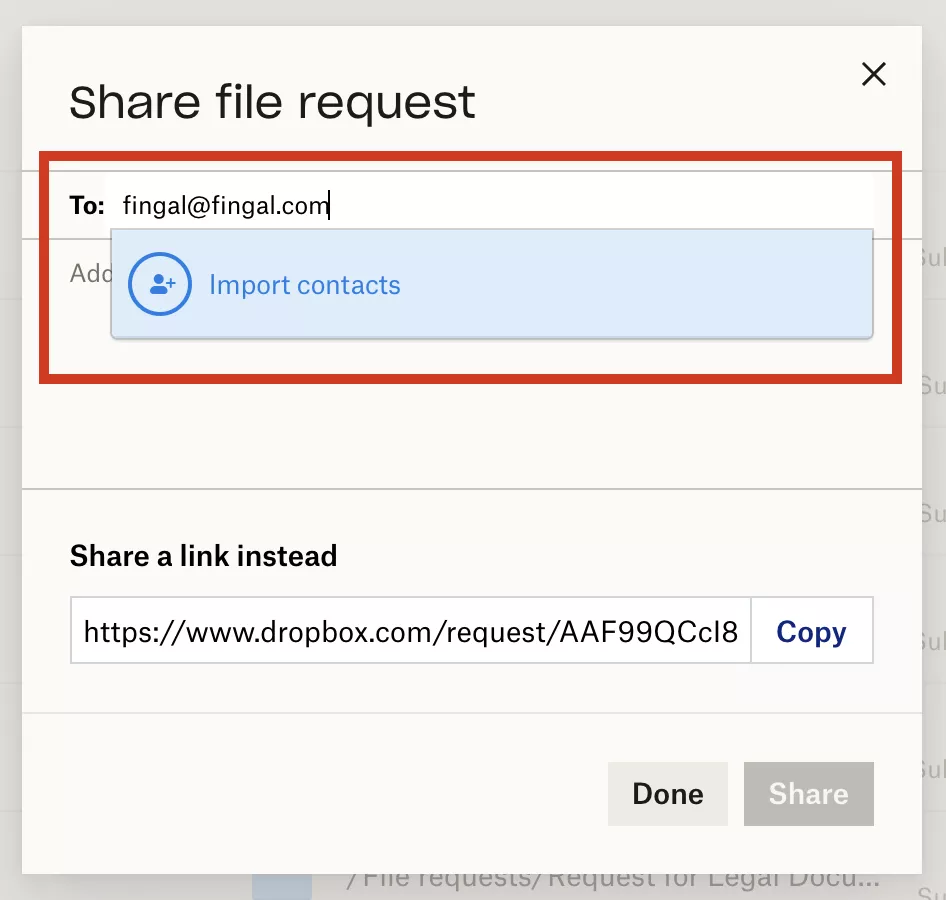
Can I create a Dropbox public upload page?
Using Dropbox file requests, you can get a public link that links directly to the request. Even if this is a public upload page, you won’t be able to add a field to collect more information to remove Dropbox’s branding from the page.
To create a Dropbox upload link, go to your Dropbox folder, and click the file request button on the left menu. Here you will see all the file requests folders, click on the three dots menu of the folder of your choice, and you will find the file request links to the file requests page. You just need to copy it and send to the person you request the files from

What are some Dropbox file request alternatives?
Google Drive doesn’t have a specific file request feature, although you can ‘share’ folders. Microsoft OneDrive lets you request files, but with limitations. Microsoft SharePoint doesn’t currently let you request files from people external to your organization.
Dropbox is the best of the cloud storage providers in terms of being able to request files from anyone, regardless of whether they have an account. However, it is a ‘add-on’ feature and not geared to business users. If you need more flexibility and sophistication then consider specialist file request software.
This white-labeled file request form was created using File Request Pro.
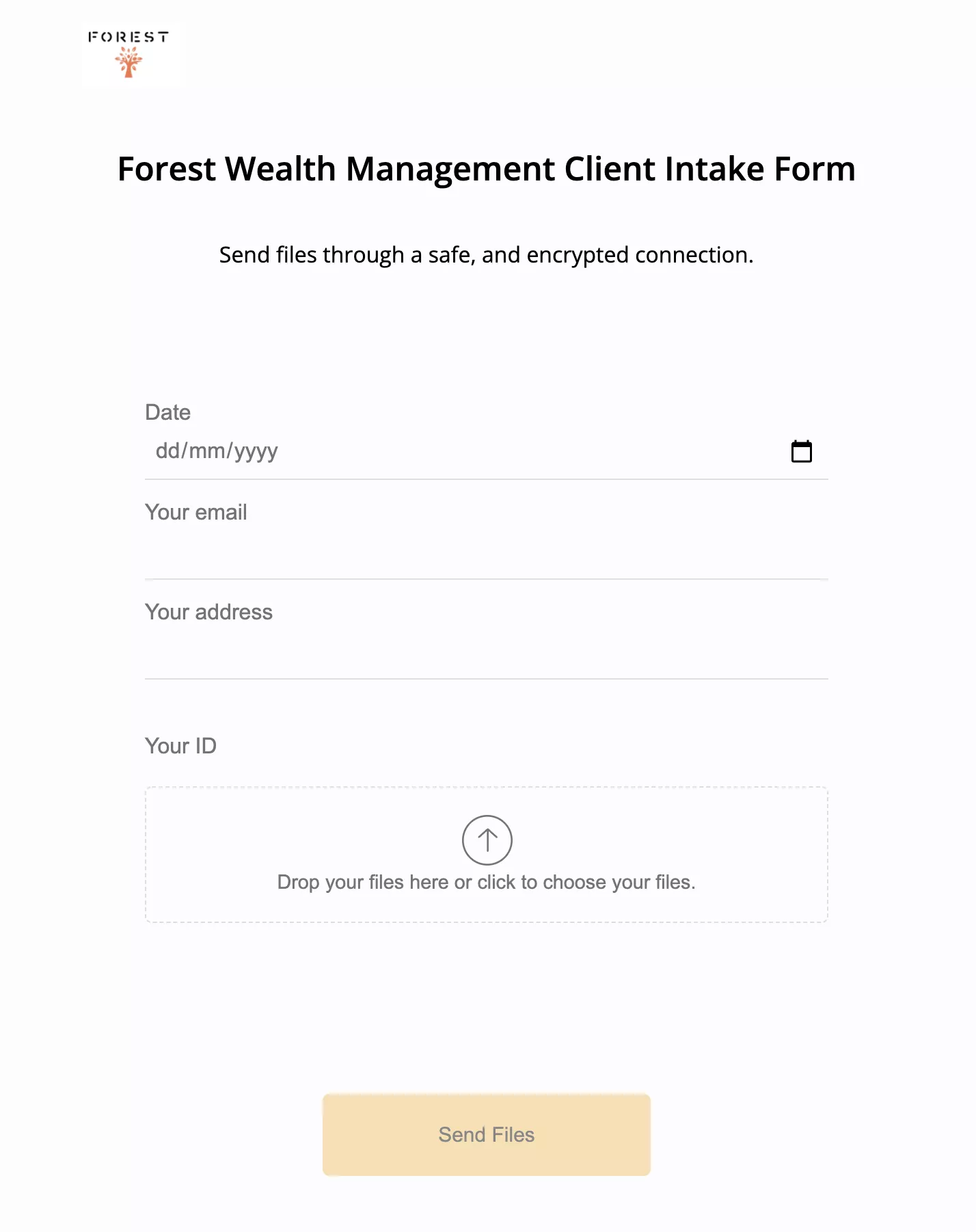
File Request Pro – collect and organize files and information from anyone, direct in your Dropbox account. The business alternative to Dropbox File Requests
File Request Pro is specialist file upload software, which provides a business alternative to Dropbox File Requests.
Use Dropbox for file storage and File Request Pro for professionally collecting and organizing client files and information.
- White-label and customize file request forms and file upload pages
- Create one-page or multi-page forms
- Request client emails and any other type of information using a range of form fields and conditional logic
- Receive all uploaded directly in your Dropbox folder
- Dynamic file organization based on whatever factor you choose (name, email, ID, etc)
- Automated email and thank you reminder sequences
- Send file requests to anyone, on any device, with no sign-up required
See how you can use Dropbox and File Request Pro.